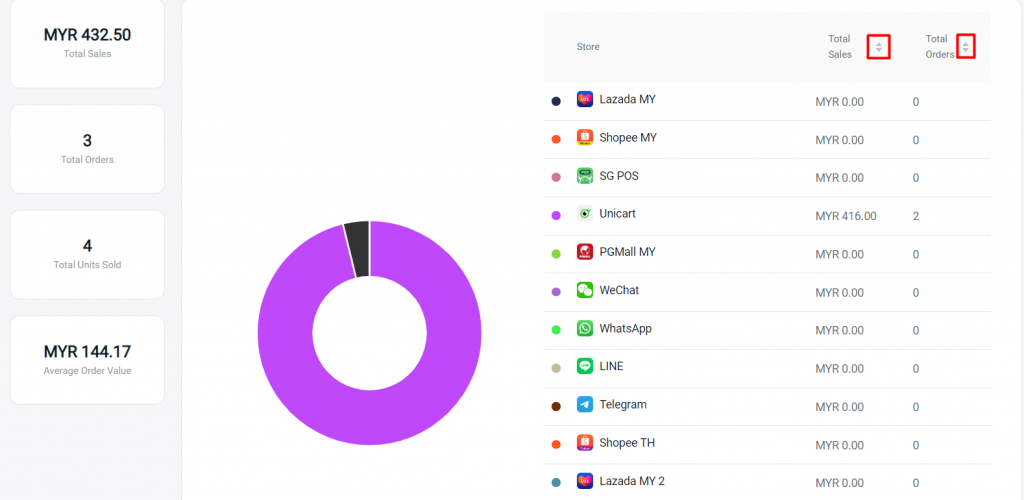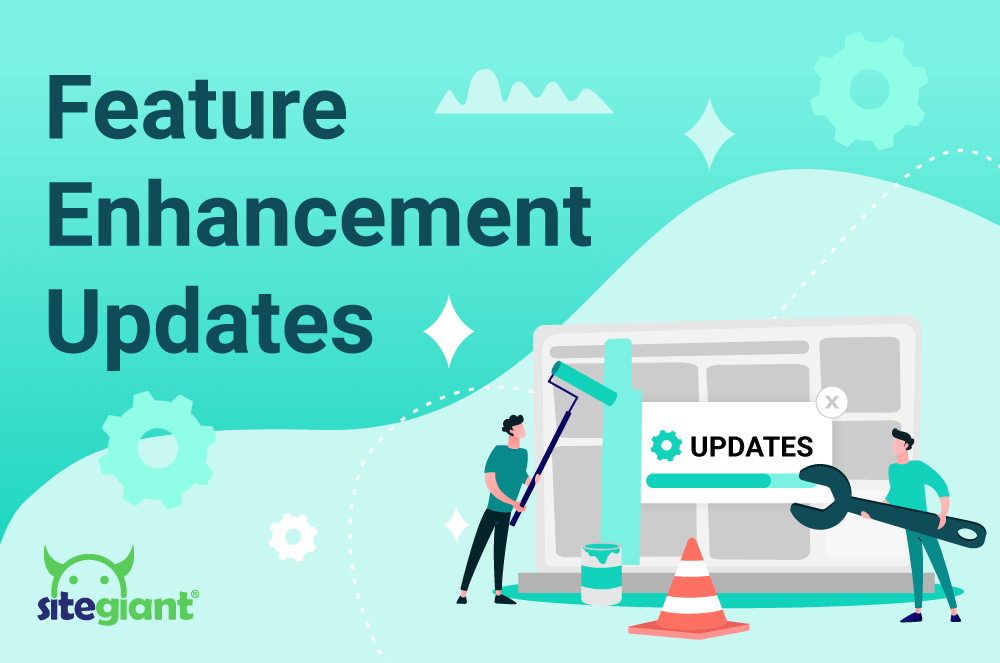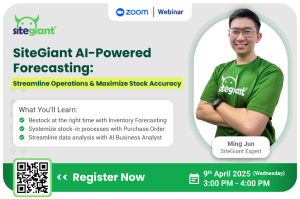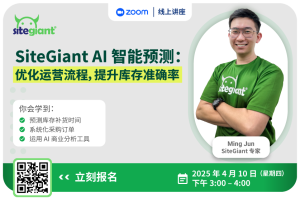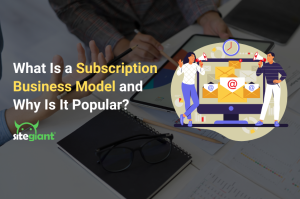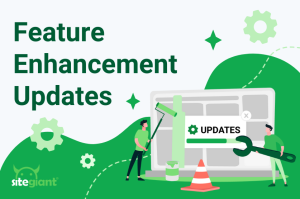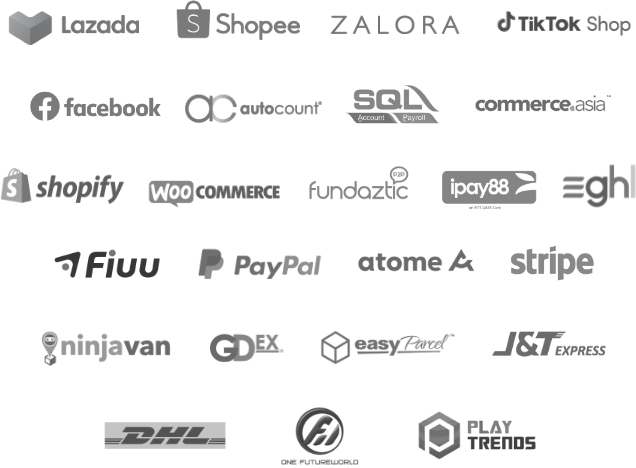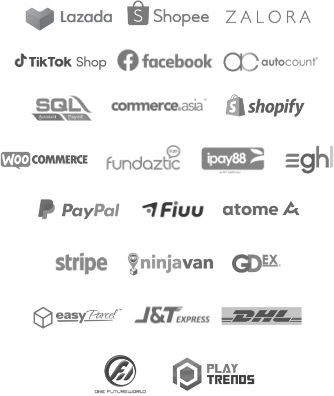Time flies. Have you been staying updated on the features that we launched in August? Let’s recap what our team has built and enhanced!
1. Smart Scan App Enhancements
a) Latest version of Smart Scan (Mobile App)
Enjoy the latest updates with the launch of SiteGiant Smart Scan (mobile app) version 2.0.29.
i. Pick Zone Replenish Tool Added In The App
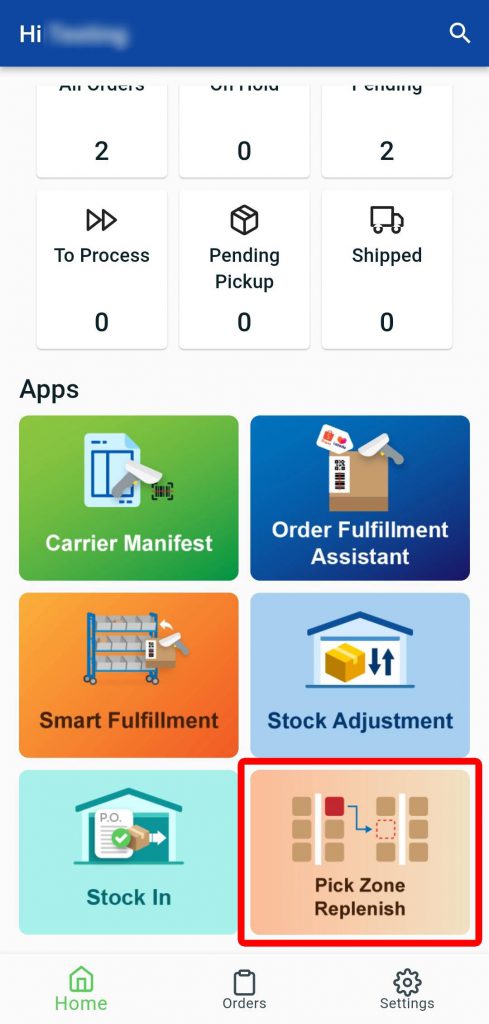
ii. Smart Scan Mobile App Permission Setting
You may now set separate permission for the mobile app under Settings > Account and Staff Management > Select user > Mobile App module.
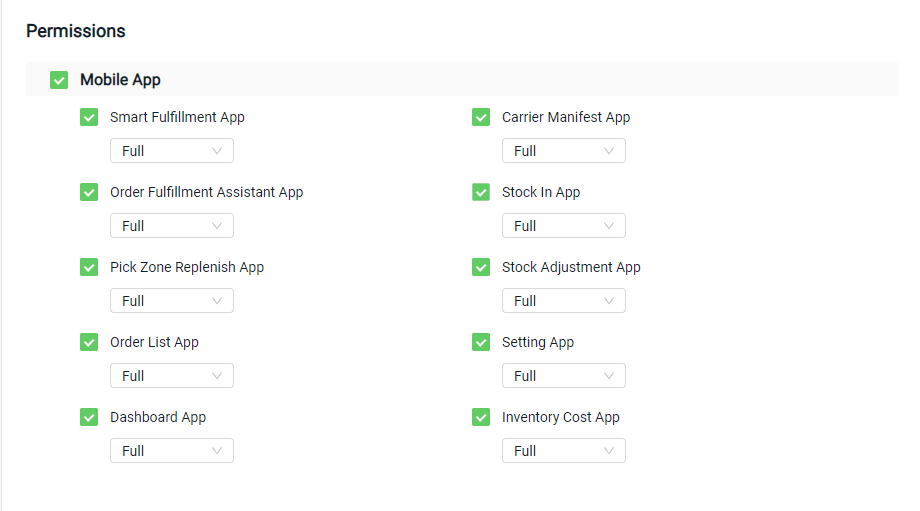
b) Smart Scan Mobile App Is Now Available On Huawei App Gallery
You may now download the Smart Scan mobile app through Huawei App Gallery!
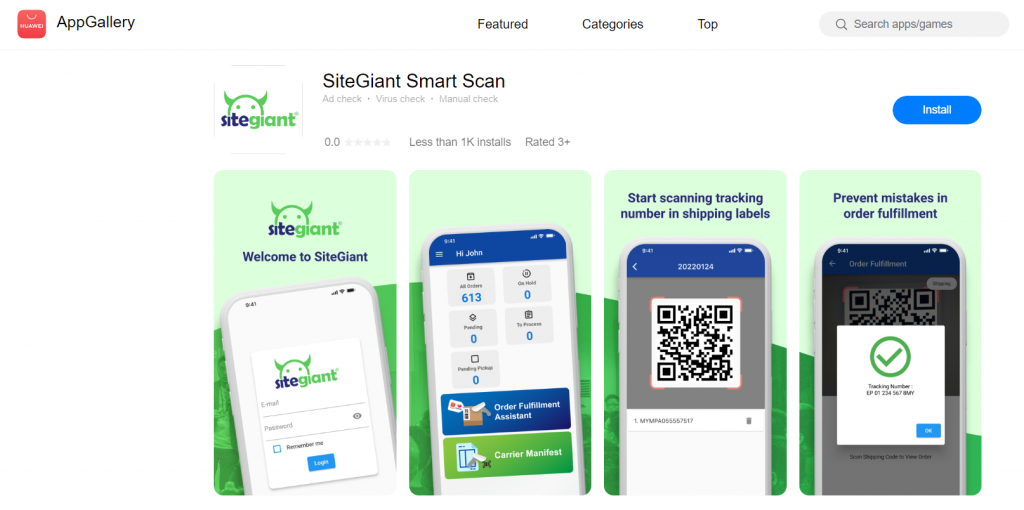
2. Inventory Enhancements
a) Inventory Forecasting
The following are the enhancements available for the Inventory Forecasting tool under Inventory > Inventory Adjustment > Inventory Forecasting tool.
i. The Total Sales column has been added.
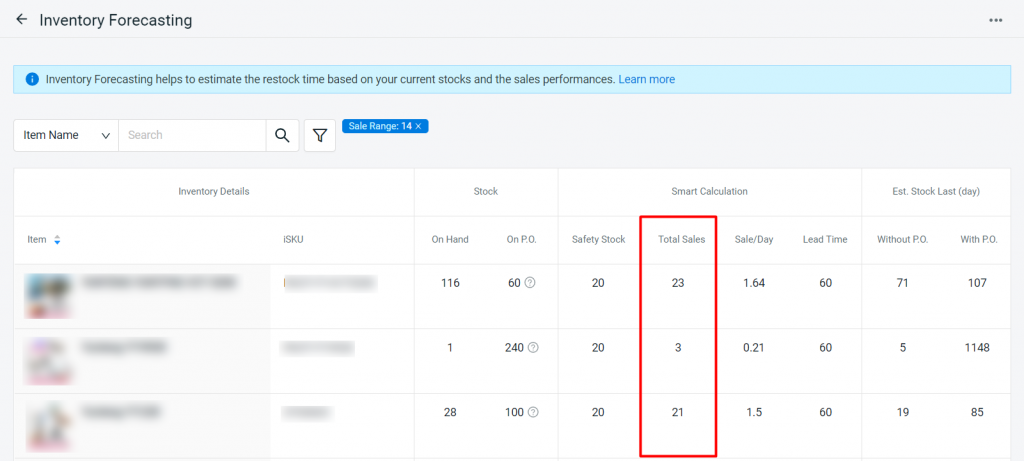
ii. You may filter the forecasting result based on the sale range of 7, 14, or 30 days.
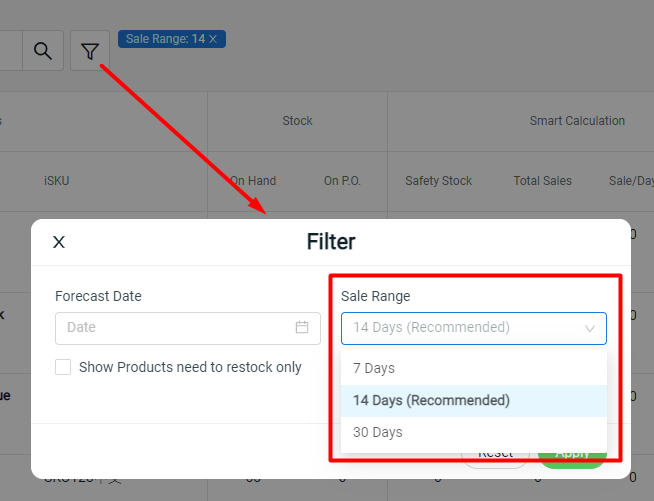
b) Pick Zone Replenish
*Note: Only available for SiteGiant WMS
The pick zone replenish tool under Inventory > Inventory Adjustment has been launched on the website platform and Smart Scan mobile app to assign and assist stock-keepers in transferring inventory stocks to the respective racks.
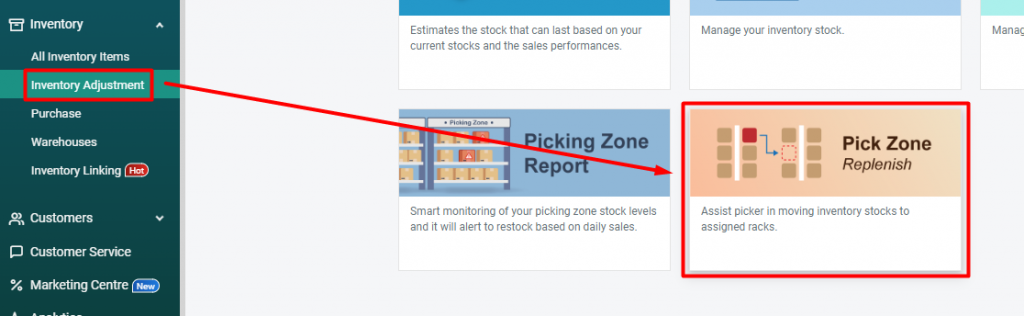
How does it works?
Step 1: You may assign the tasks through the Pick Zone Replenish (on the website platform). Click on ‘Add Pick Zone Replenish’:
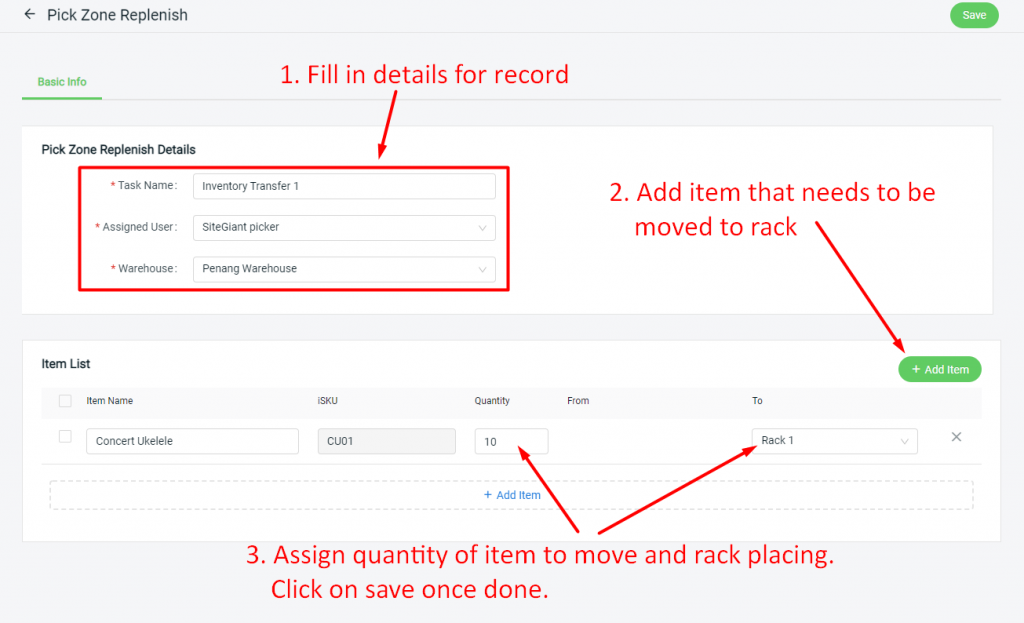
Step 2: Your stock-keepers will receive the tasks through the Pick Zone Replenish (on the Smart Scan mobile app) and work on the task with the guidance in the app.
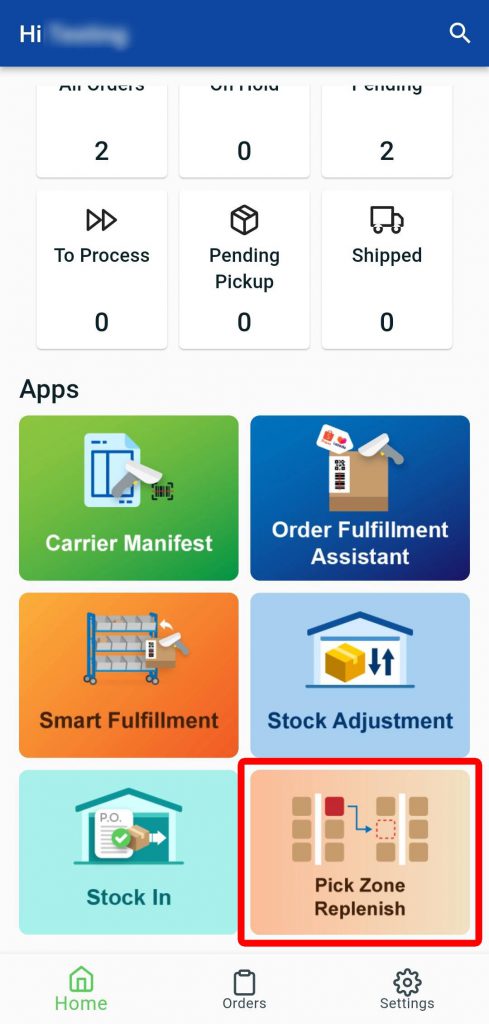
3. Webstore Enhancements
a) Boost Payment Method Is Now Available For Your Webstore
Set it up under Settings > Payments > Payment Methods > Add Payment Method.
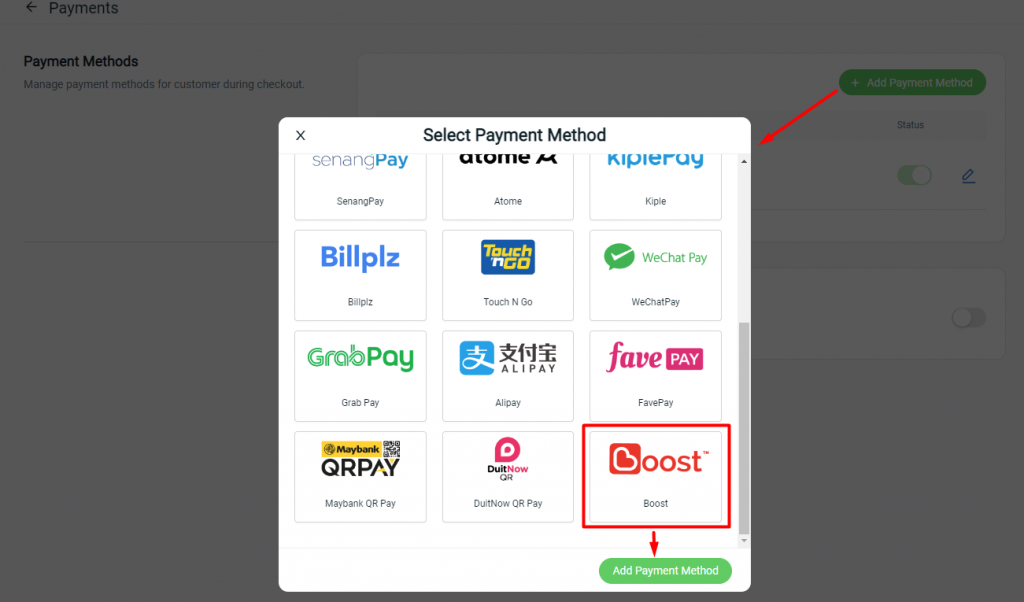
b) New Fonts In Webstore Builder
New fonts can be found and used under Webstore > Webstore Builder > Settings > General > Font Family:

c) Menu Upgrade
You can now create a 3-level menu under Webstore > Menu Management > Edit Header:
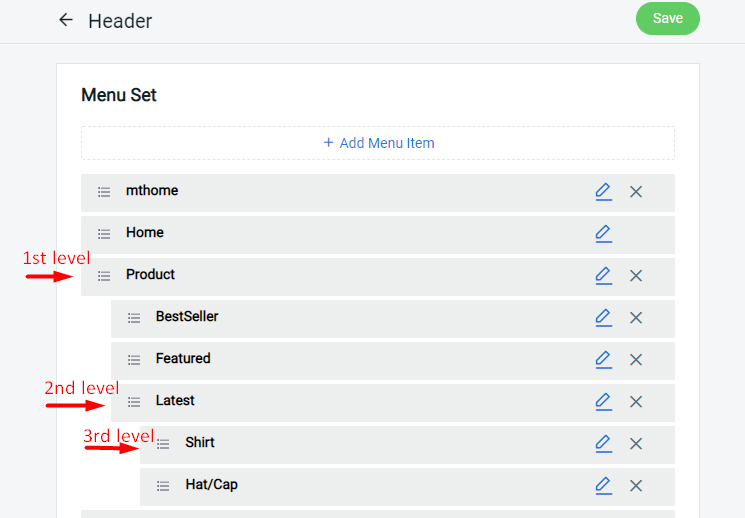
Sample menu looks:
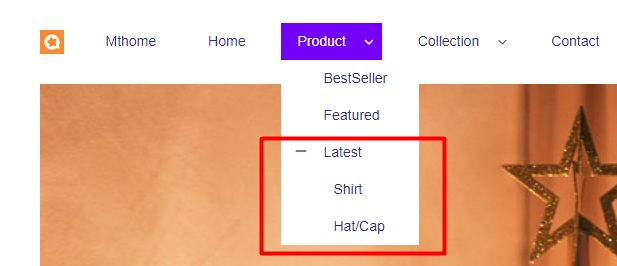
d) Site Map
You may add a new page called Site Map under System under Webstore > Menu Management > Add New Menu > Add Menu Item > Select Page (System) > Site Map.
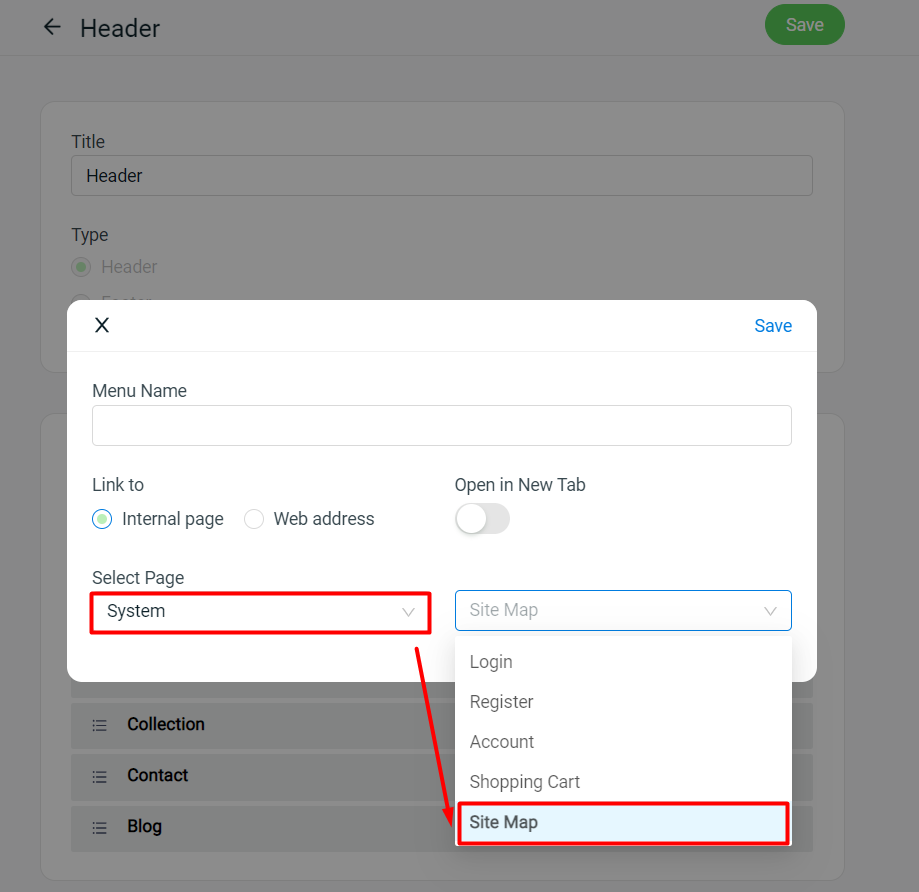
The webstore Site Map will show a list of collections and pages.
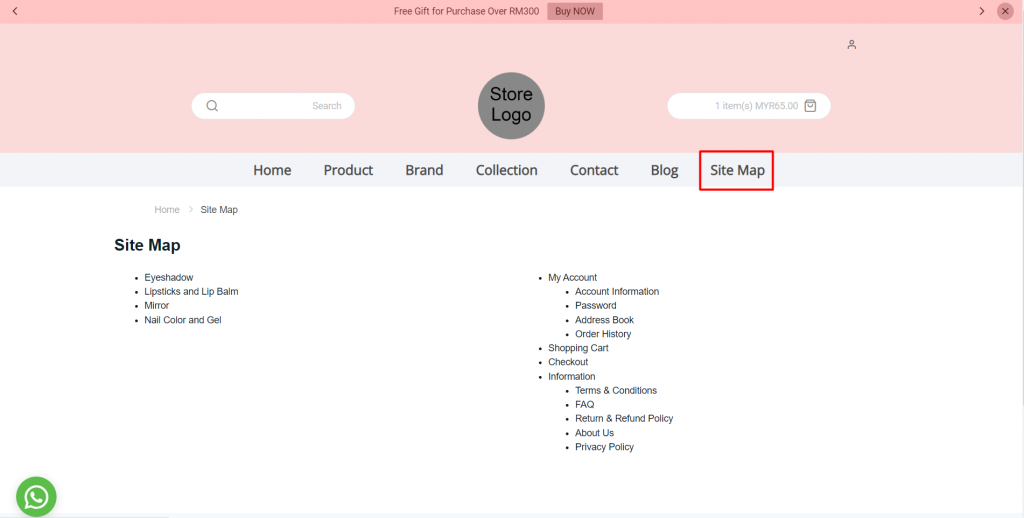
4. Product Enhancements
a) Master SKU
*Note: Only available for ERP Value Plus plan and above
You may now compile your webstore, Shopee, and Lazada products into a master list for easy updating and syncing under Products > Master SKU.
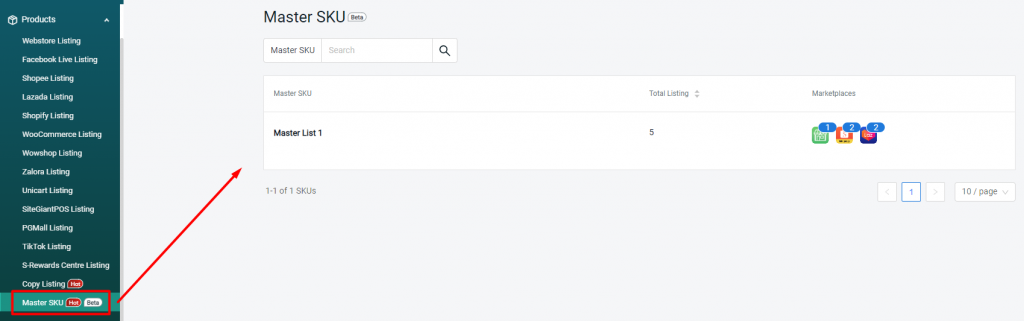
How to add products to Master SKU?
Select the products in your Webstore listing / Shopee listing / Lazada listing and click on Set Master SKU.
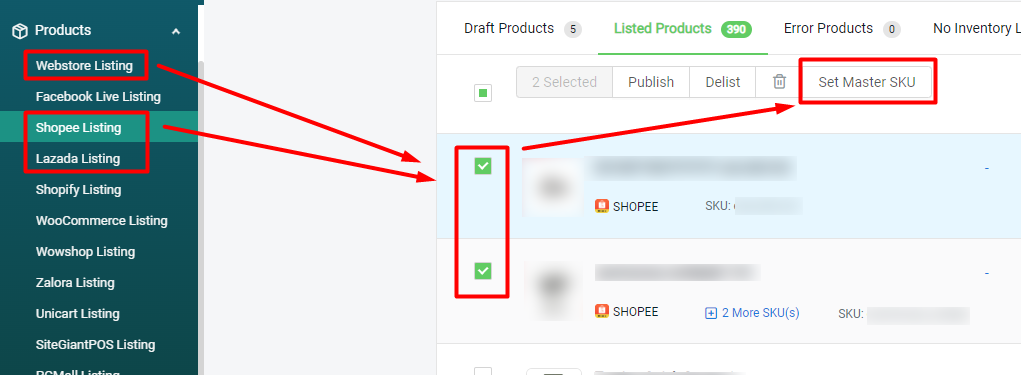
5. Sales Channels Enhancements
a) Senheng Intergration
*Note: Only available for ERP Value plan and above / MultiChannel Pro plan and above
i. Integrate and start selling on Senheng with SiteGiant under Settings > Sales Channels:
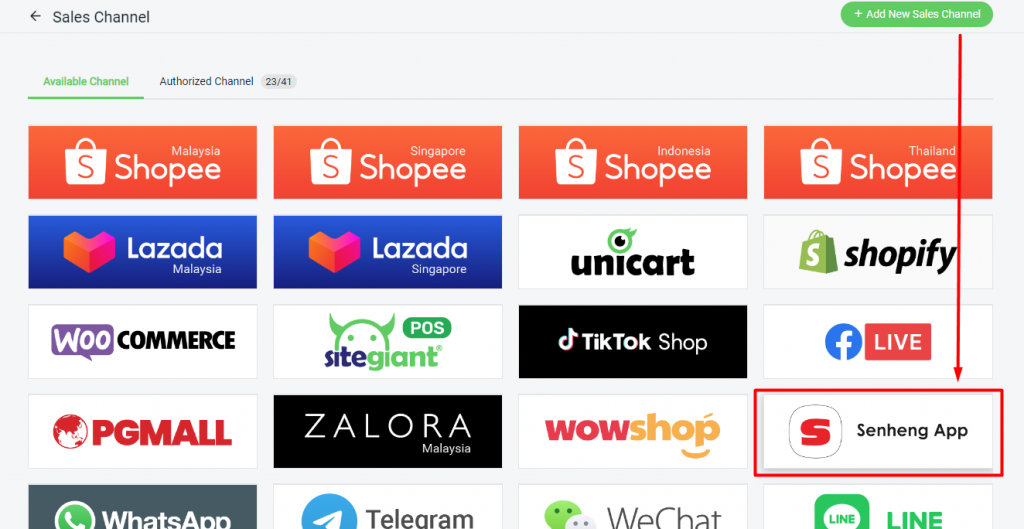
Your integrated Senheng store will be listed as S-Rewards Center:
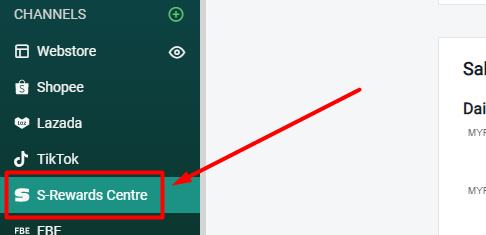
ii. You may bulk copy your Shopee and Lazada product listings to your integrated Senheng channel under Products > Copy Listing.
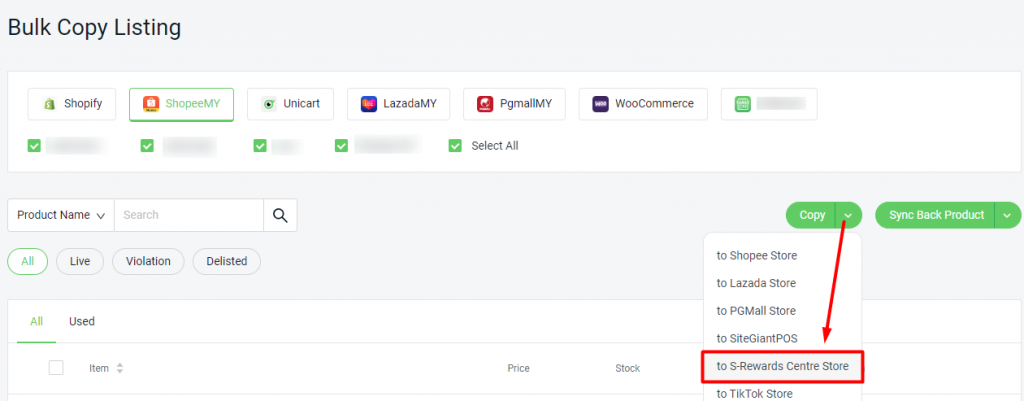
b) SiteGiant POS
You may now manage POS users and view the Shift Report Summary in SiteGiant POS.
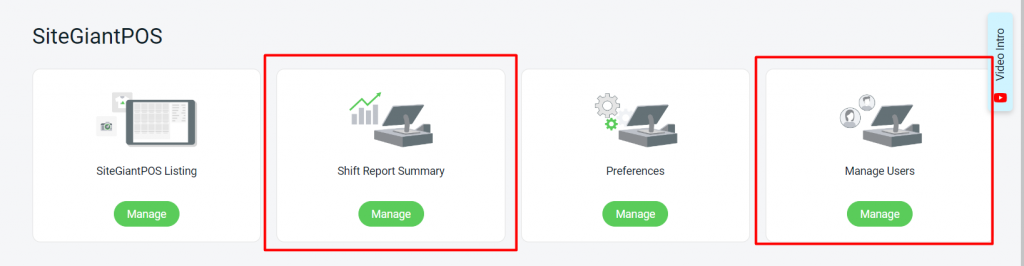
Sample of Shift Report Summary:
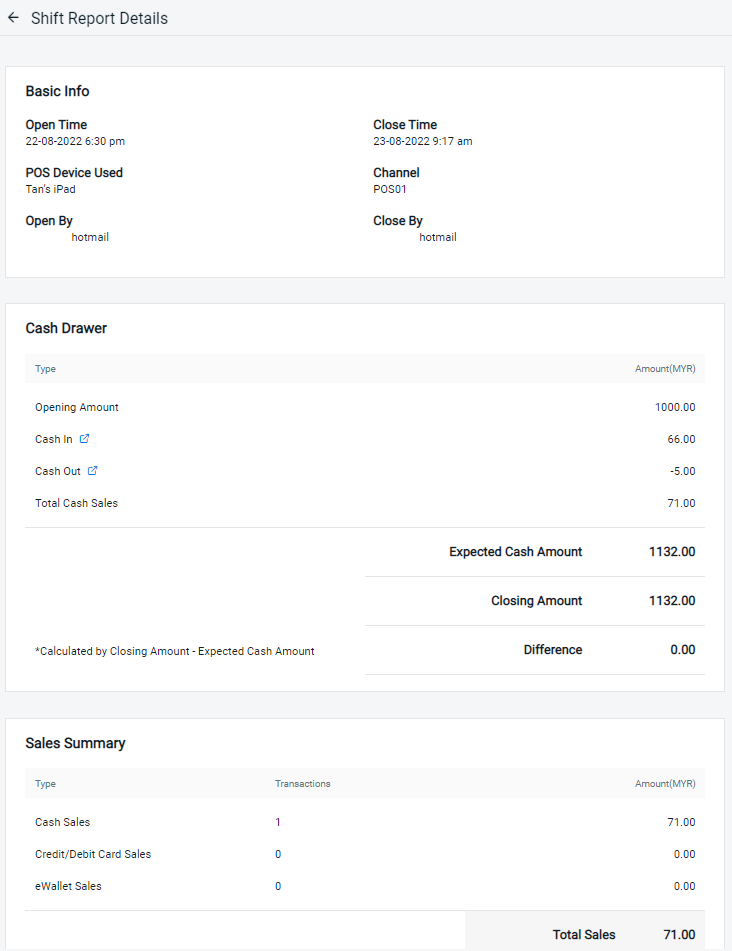
6. App Enhancements
a) Barcode Label Layout
i. You may print your product’s QR Code in a Horizontal or Vertical layout under Apps > Others > Barcode Label > Edit:
Horizontal Layout:

Vertical Layout:
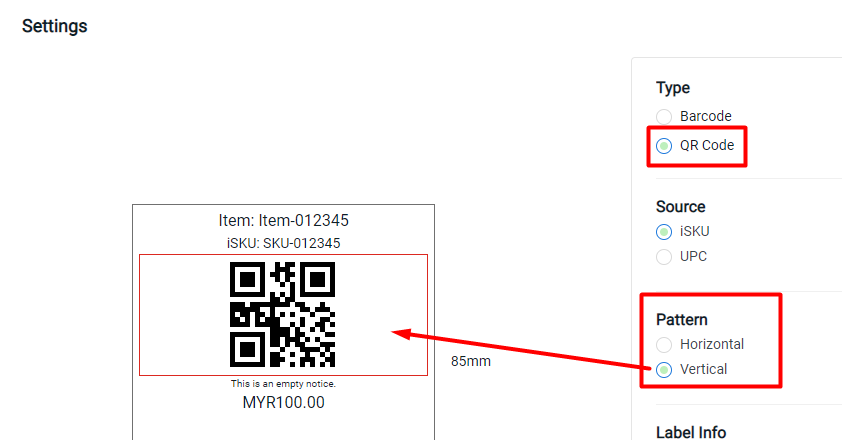
ii. Customizable remarks for your barcode label
You may edit and set the remark for your product barcode label under Inventory > Select inventory item > Print Barcode Label > Select items:
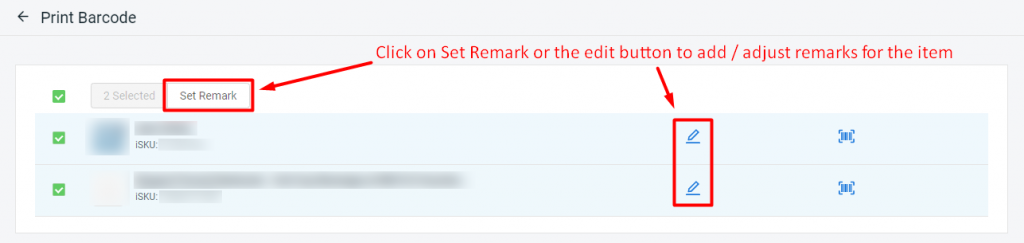
b) Link To Instagram Feed
*Note: Only available for ERP Starter plan and above / MultiChannel Basic plan and above
Under Apps > Webstore > Instagram Feed, you can now display your Instagram Feed in your webstore to attract more followers and sales.
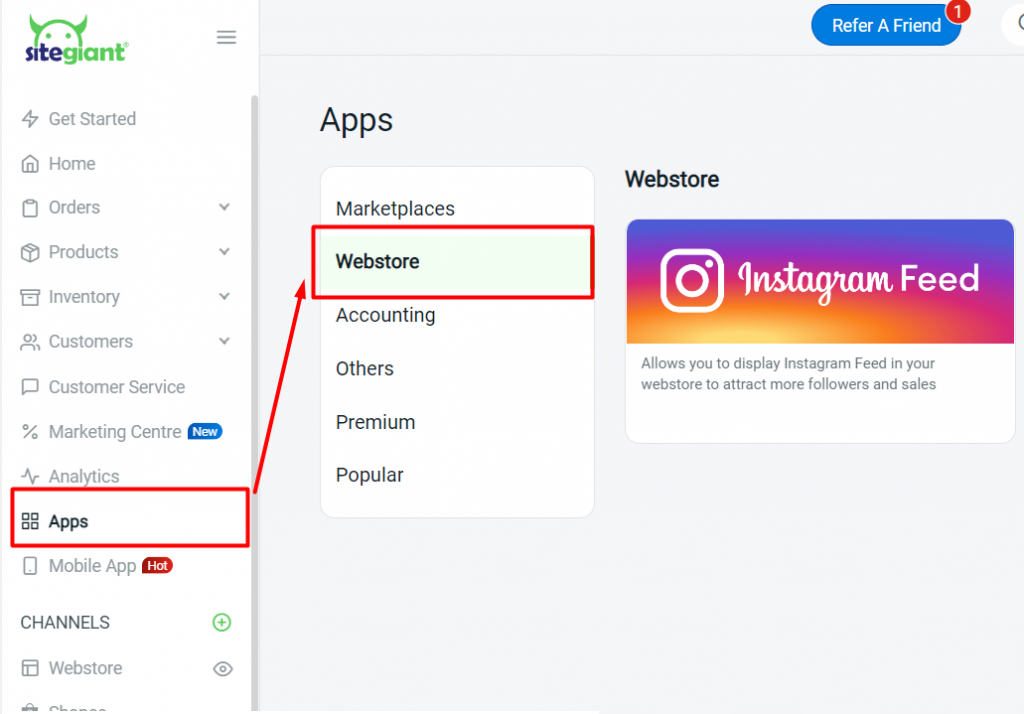
c) EasyParcel New Courier List
You may now fulfill orders with Flash Express and Pgeon by selecting them in your EasyParcel courier list under Apps > Others > EasyParcel.
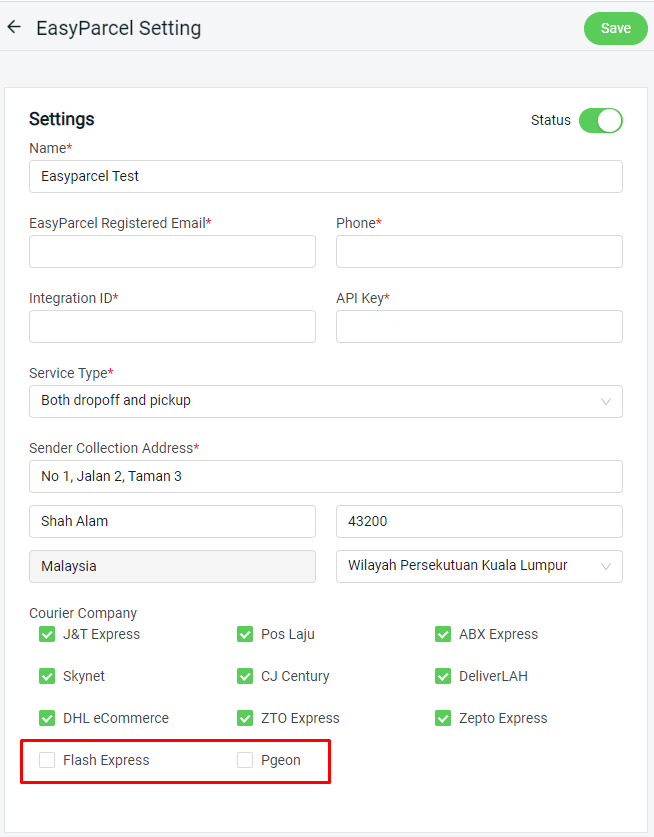
7. Order Processing Enhancements
a) Carrier Manifest
i. TikTok Orders Scanning
Carrier Manifest now supports the scanning of TikTok orders for record under Fulfillment > Carrier Manifest > Add New:
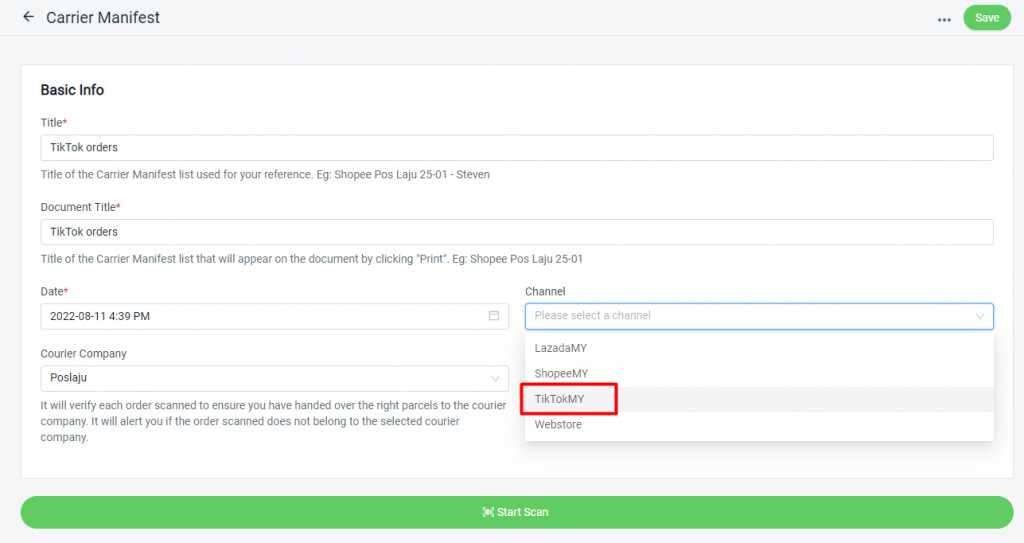
ii. Export Carrier Manifest’s Order Information
You can now view your Carrier Manifest with detailed order information by selecting ‘Export Detail’ to export your Carrier Manifest. You may access this feature under Orders > Fulfillment > Carrier Manifest > Select Carrier Manifest List to export:

b) Shipping Label Setting
You may now opt to show individual items of your product kit and display item iSKU in your Shipping Label’s Item List by enabling it under Orders > All Orders > Order Processing > More (…) button > Shipping Label Settings > Shipping Label Template:
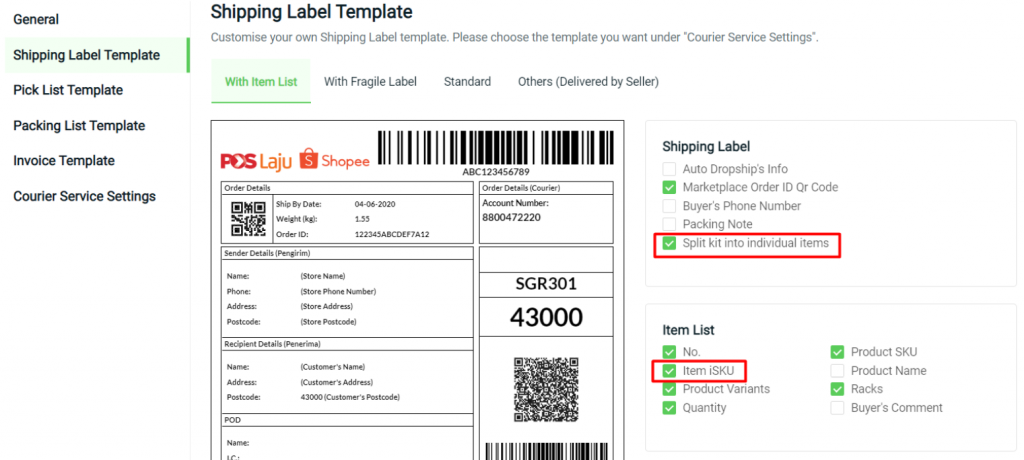
c) Marketplace Order Return Management
Marketplace Order Return Management user interface has been improved to ease merchants in viewing and managing their return orders.
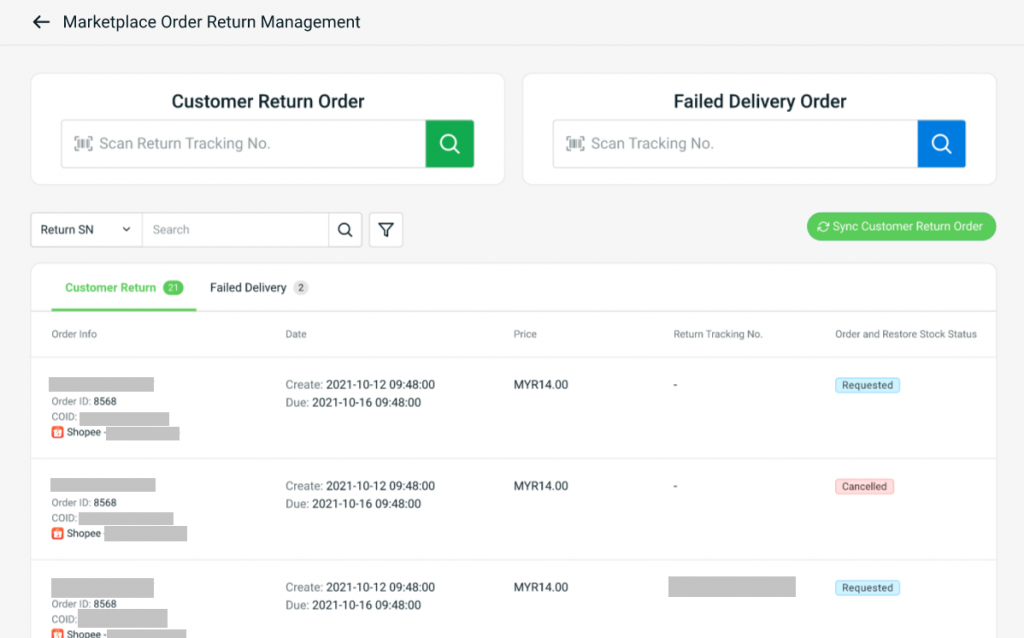
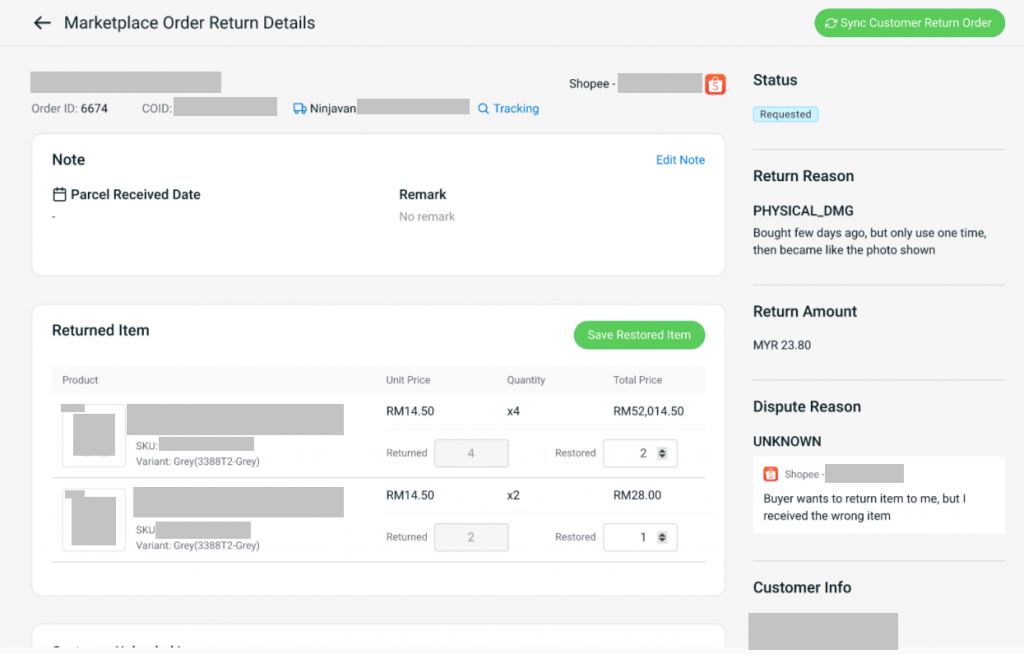
d) Order Fulfillment Assistant & Order Fulfillment Log
You may now use the Order Fulfillment Assistant and Order Fulfillment Log to prevent fulfillment mistakes for your TikTok orders.
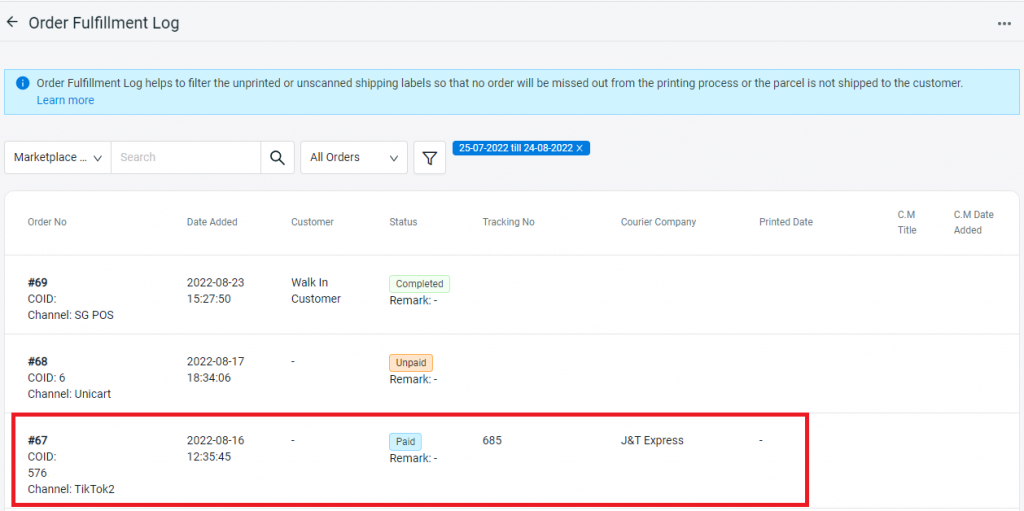
e) Smart Filter
i. You can now use Smart Filter to filter top-selling items by courier level.
How does it works?
Step 1: Go to the relevant tab (Eg: To Arrange / To Print tab) > Click on the courier (e.g.: Shopee J&T)
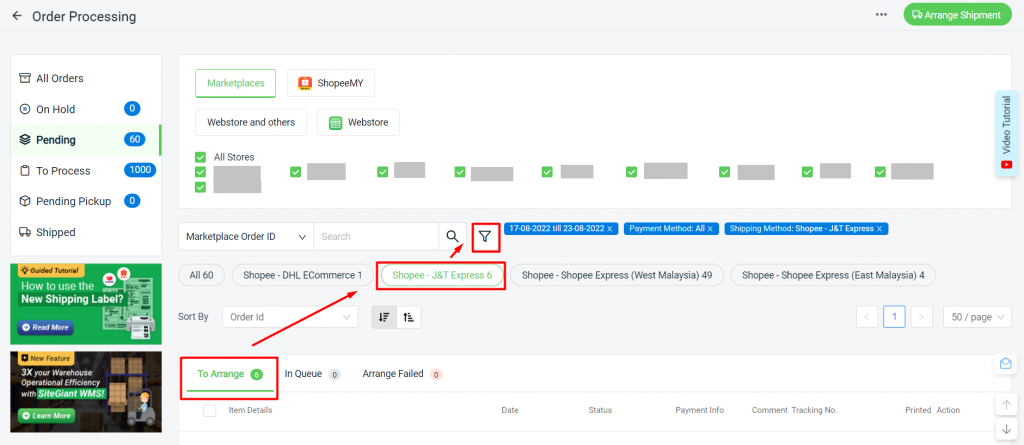
Step 2: Smart Filter (e.g.: Top iSKU) > then the system would list Shopee J&T orders with the Top iSKU only.
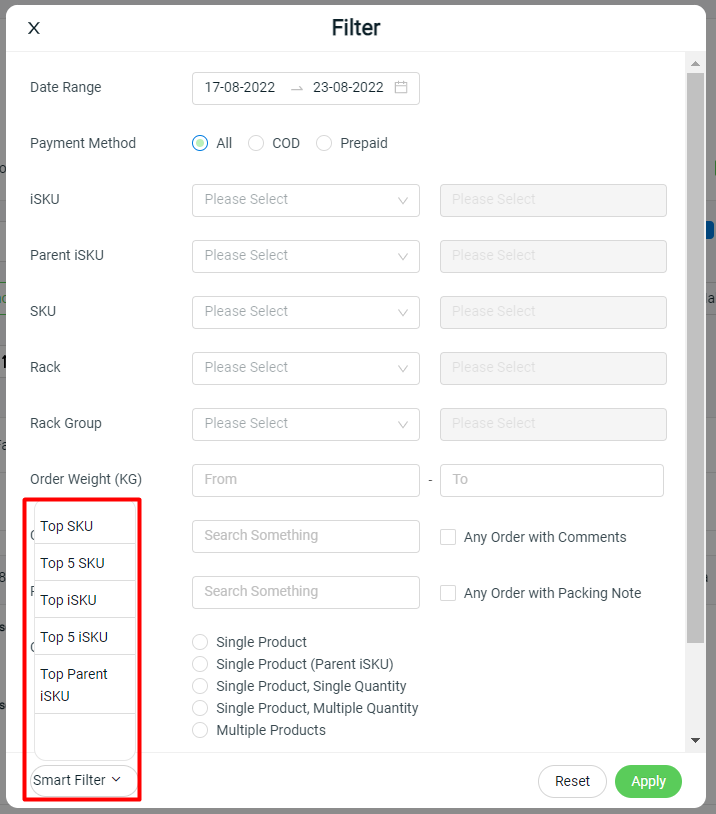
ii. You can now pre-set filter preferences.
*Note: Only available for SiteGiant ERP Ultimate plan and above
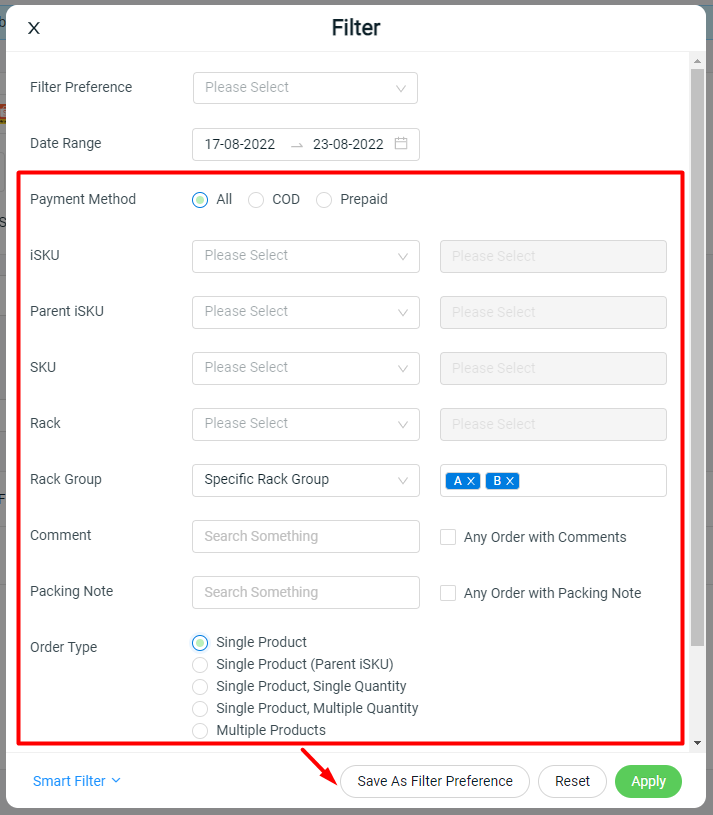
When you have a pre-set filter preference, you have to select the filter preference and apply it to filter the orders accordingly to increase your warehouse picking efficiency.
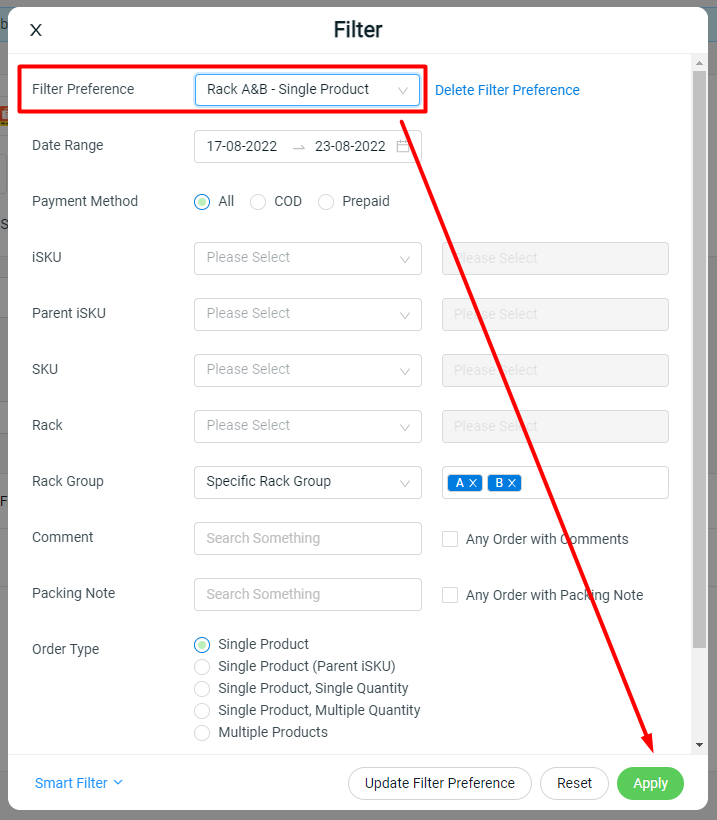
8. Customer Enhancements
a) WhatsApp Link
You may easily reach out to your customers through WhatsApp by clicking on the WhatsApp button in your Customers’ and Channel Customers’ list.
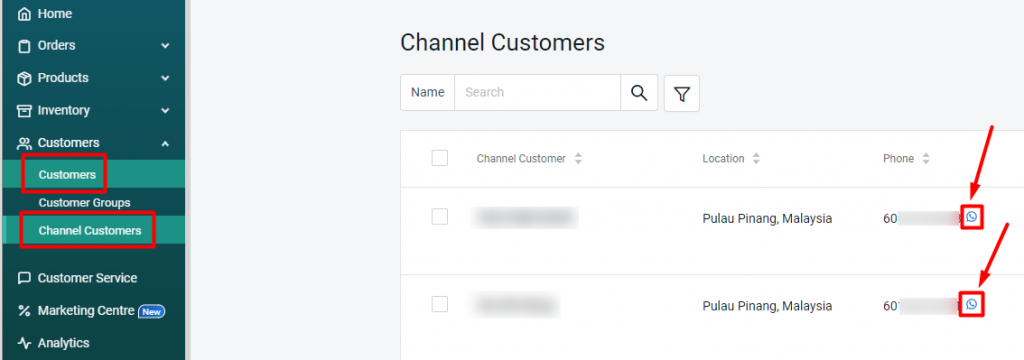
9. Analytics Enhancements
a) Item Analysis Report
You may now expand the view of your Item Analysis Report by clicking on the ‘+’ button for items with variants in the Seller Center.
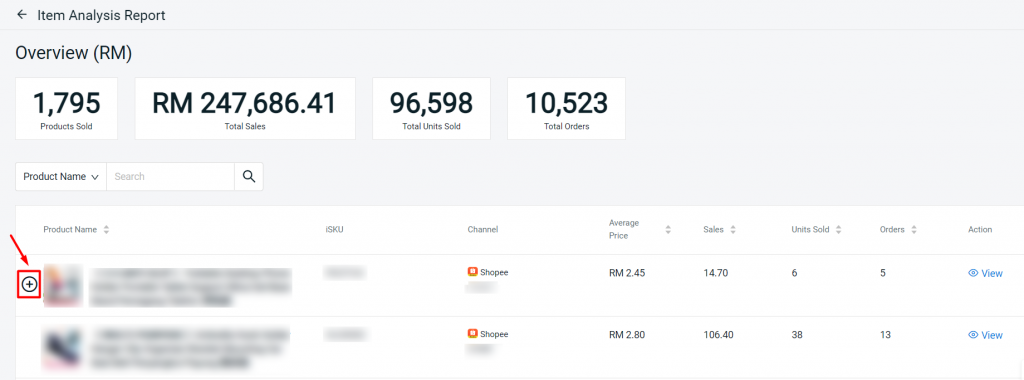
The sales amount report for each item’s parent SKU and respective variants can be viewed as shown:
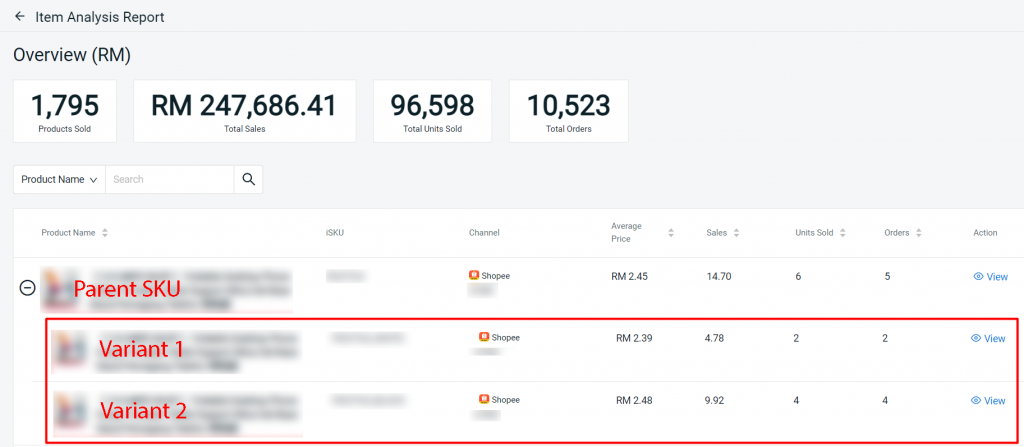
b) Marketplace Channel Report
i. You may now save your store channel in the filter report section under Analytics > Marketplace Channel Report.
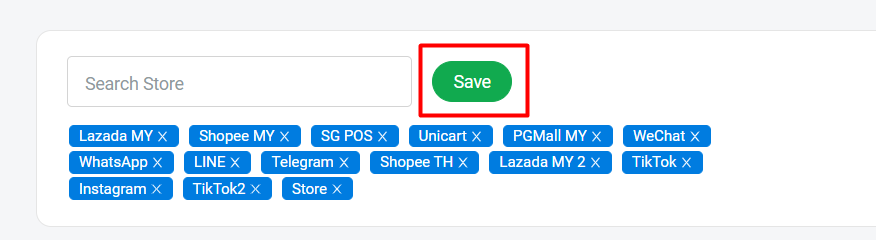
ii. You may also sort and view your total sales and orders in ascending / descending order.