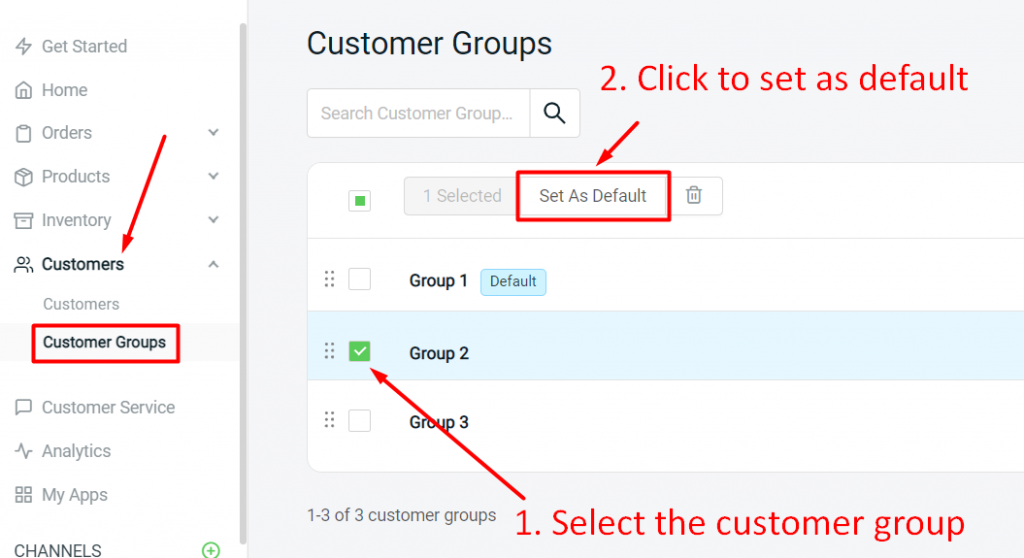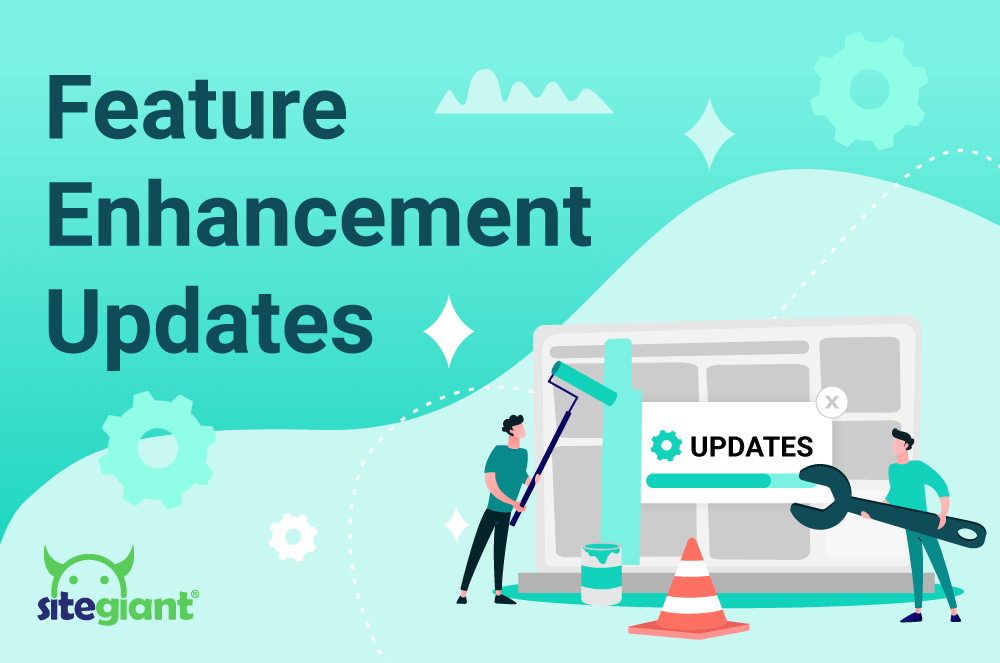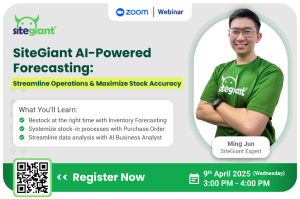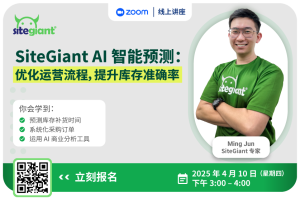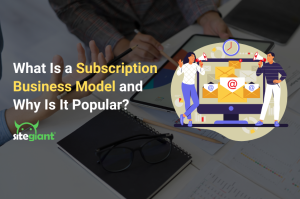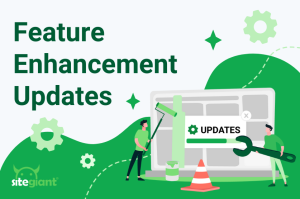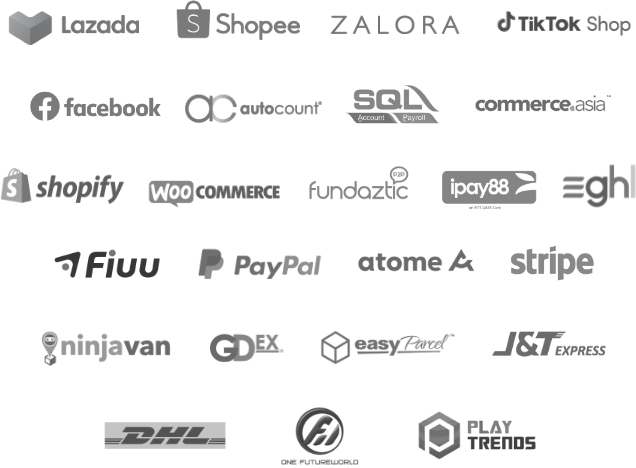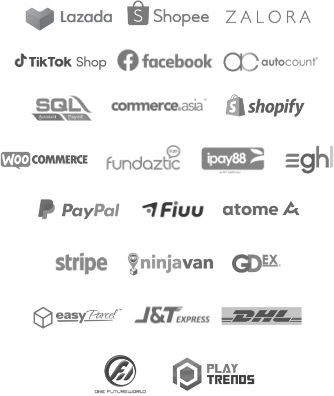Last month our team added some feature enhancements to help you better manage your business. Continue reading to find out more on last month’s enhancements.
1. Facebook Live
**Note: This feature is only available for Starter plan and above.
Facebook Live is now available for use. Connect and start selling through Facebook Live.
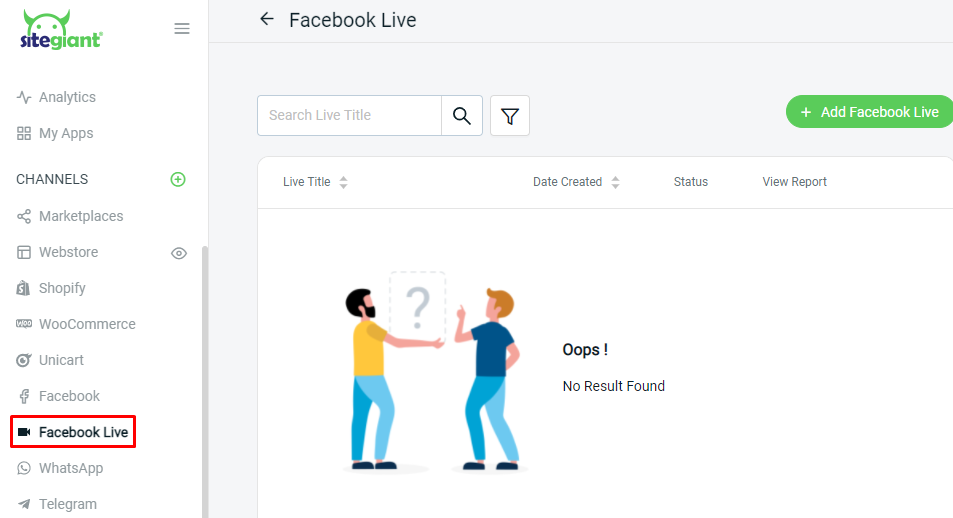
For a more detailed guideline, read HERE.
2. Facebook Messenger Store
**Note: This feature is only available for Value Plus plan and above.
You may now enable Facebook Messenger Store to allow your customers directly shop and purchase products all through Facebook Messenger.
How to enable Facebook Messenger Store?
Step 1: To set up, head over to Facebook > Facebook Messenger Store.

Step 2: Ensure your Facebook page token is updated and you may proceed to insert the product catalogue. Then, enable the status and save to allow customers to start purchasing through Facebook Messenger.
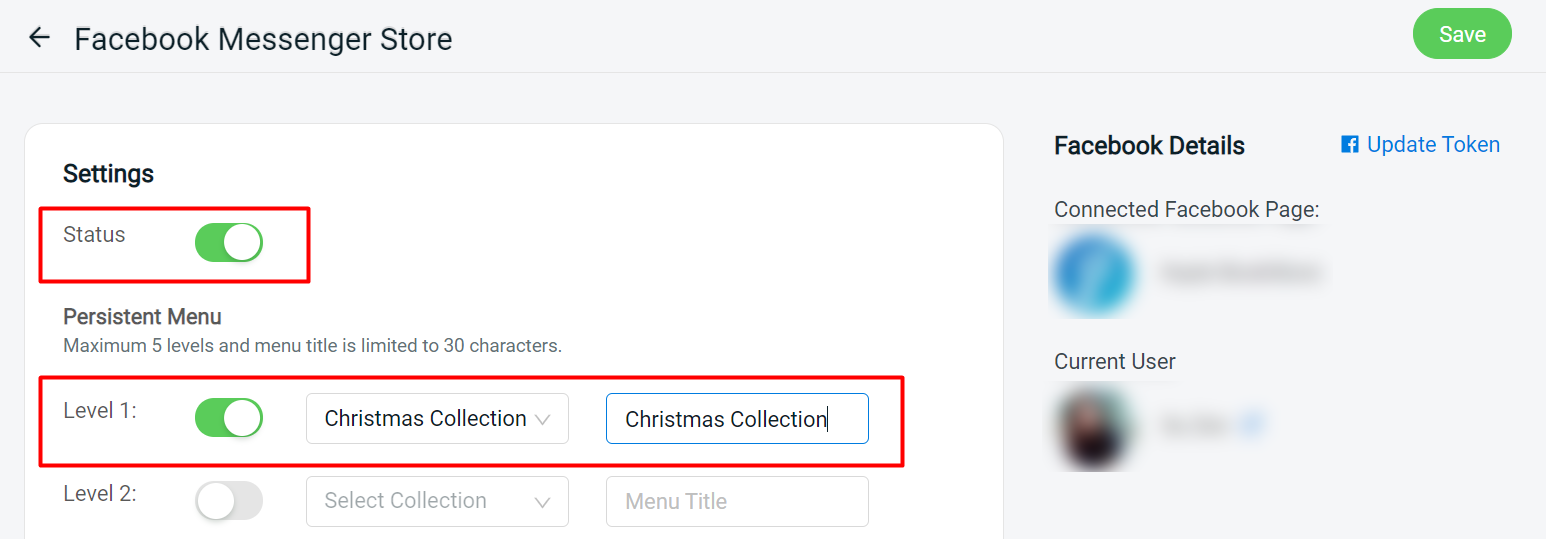
3. Product Tag for Shopify & Unicart Listing
You may now use the product tag feature that is available in Shopify and Unicart listing for convenient product filtering in SiteGiant.
How to create and assign product tag?
Step 1: Create tag under Shopify/Unicart listing > Setting > Manage Tags.
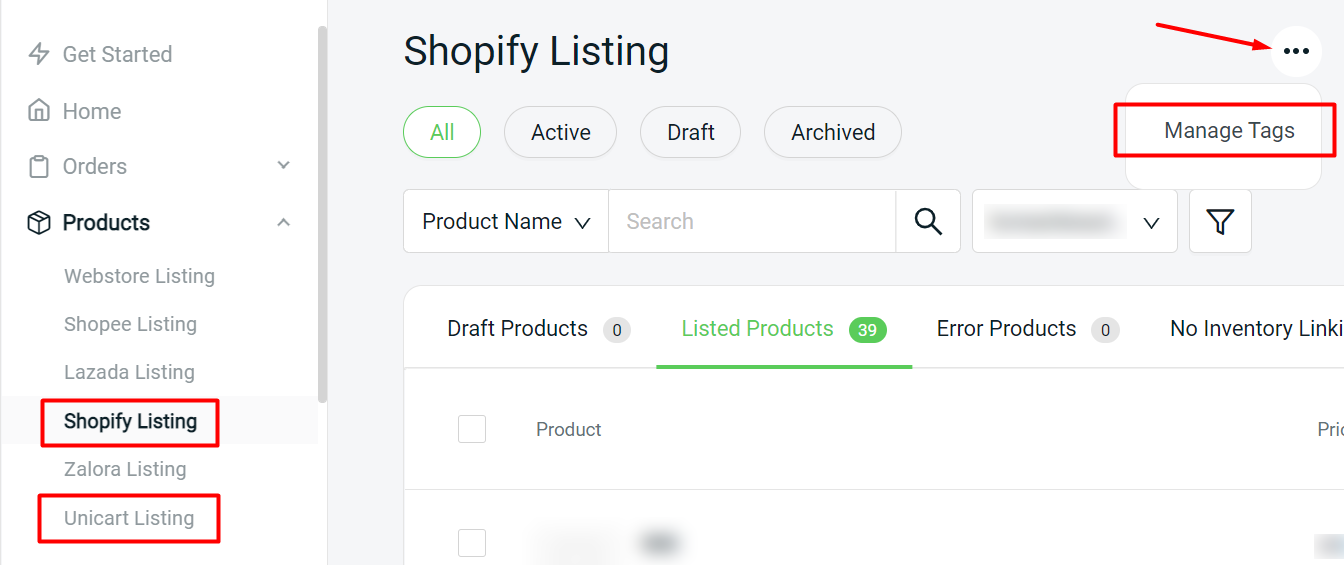
Step 2: Name and save product tag.
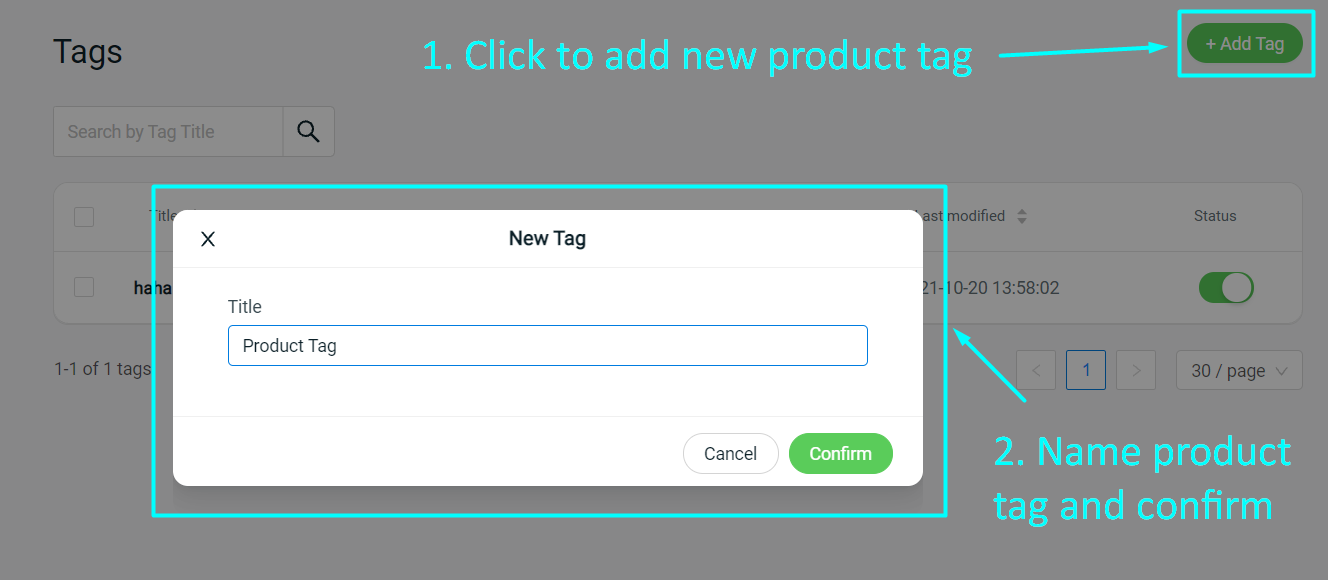
Step 3: Assign product tag under product detail page.
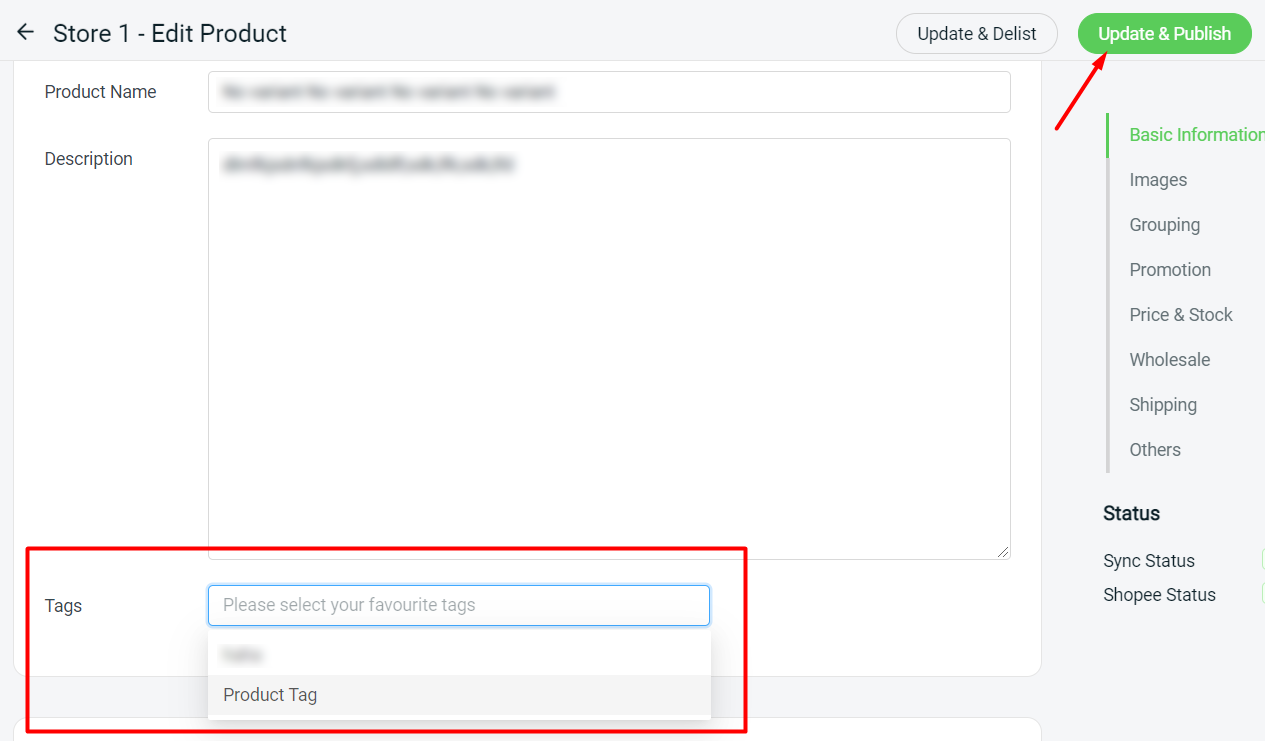
Filtering Shopify/Unicart product listing by tag
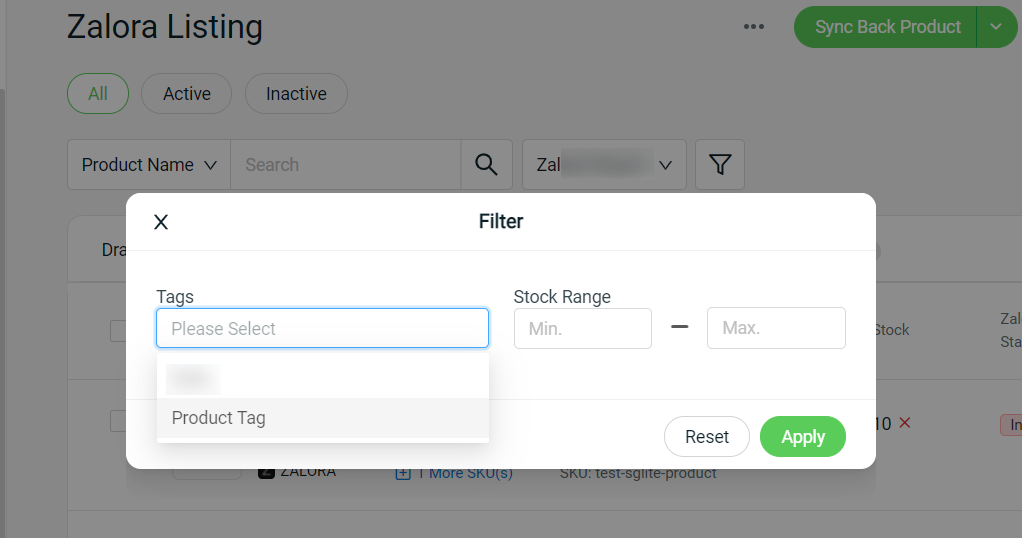
4. Delivery Order Template
You may now customize your Delivery Order document.
How to customize delivery order?
Step 1: Navigate to Settings > General.
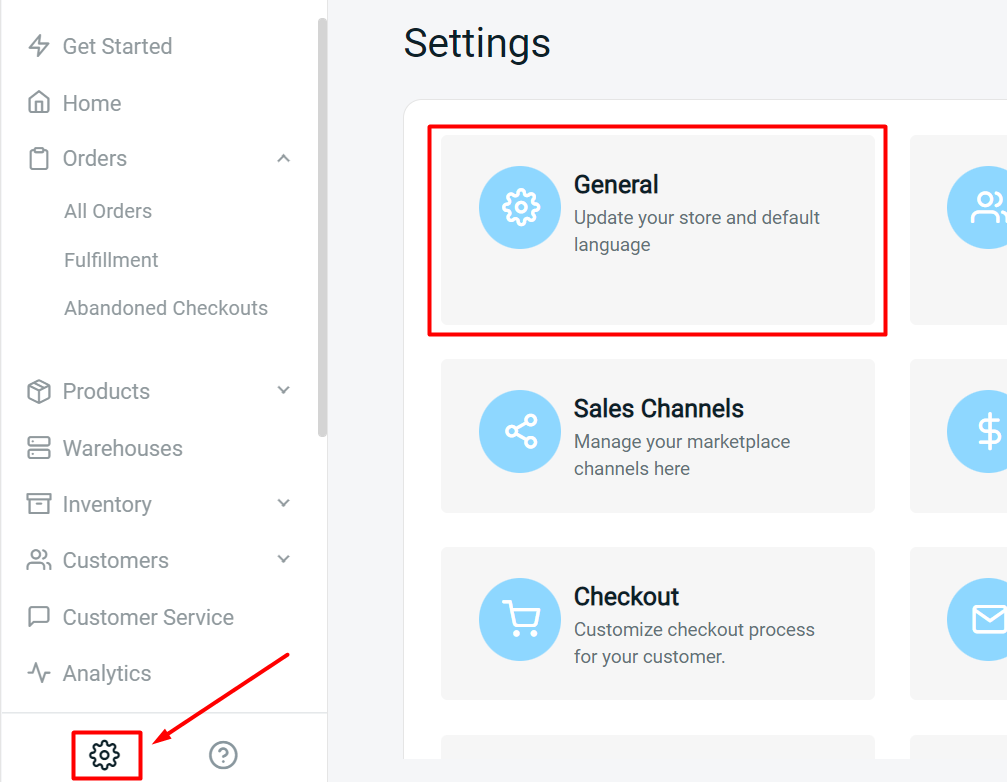
Step 2: Then, head over to Document Template > Delivery Order > Edit icon to customize.
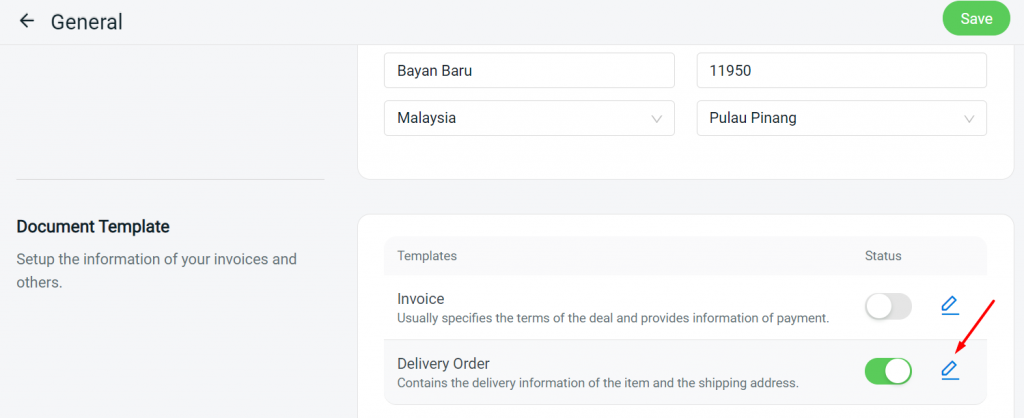
Step 3: The printing of Delivery Order can be done under Orders > All Orders > Select order > More (…) > Print D.O.

5. Warehouse Settings
Warehouse and rack have been removed from settings. You may now create/manage your Warehouse, Rack and Rack Group details under Warehouses.
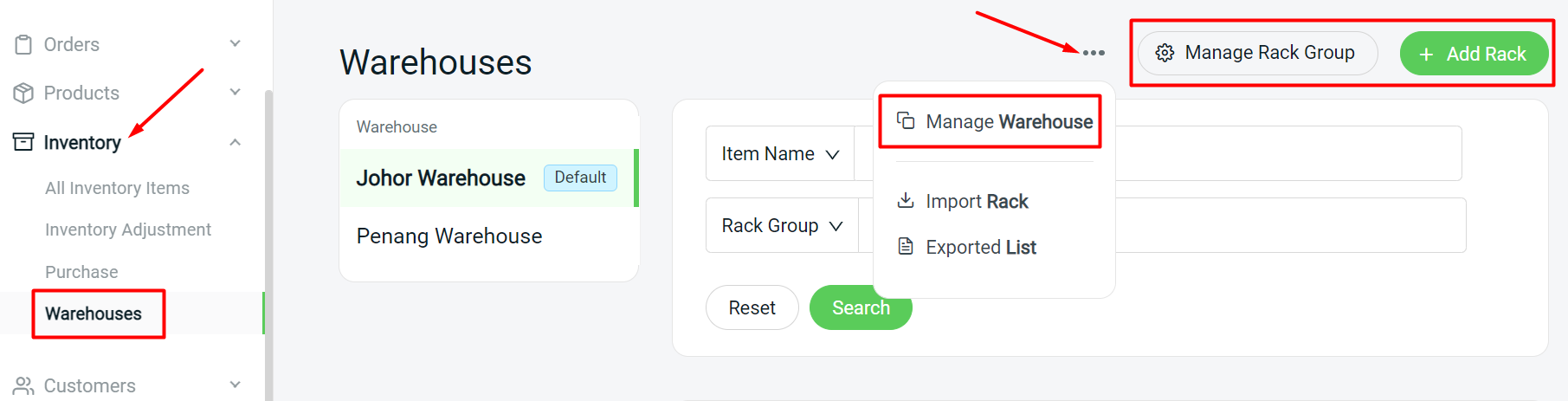
Other Enhancements
a) Bulk import Rack Details with CSV file
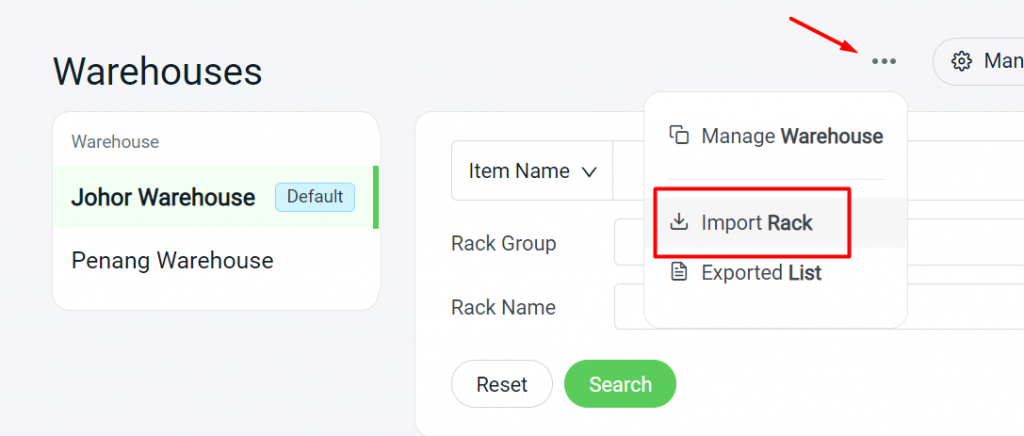
b) Enhanced Rack Interface and details
You may now identify all the items allocated to the respective rack and rack groups, view the item quantity and add notes for your reference.
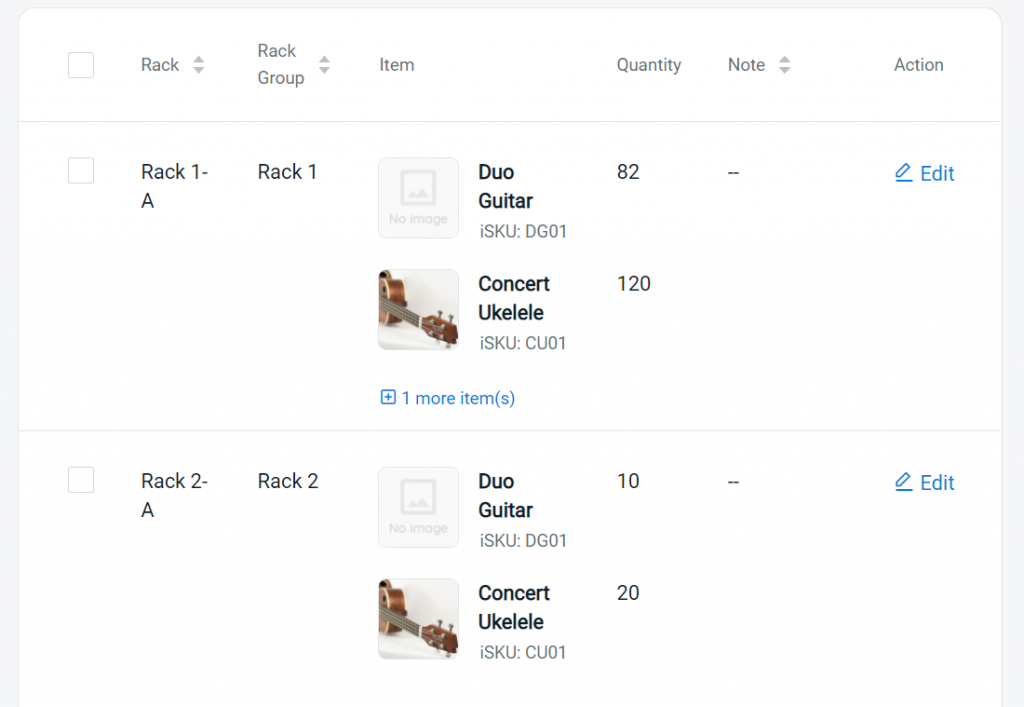
6. Invoice Template
More customization options are available for invoice template.
To customize your invoice template, navigate to Settings > General > Document Template > Invoice > Edit icon.
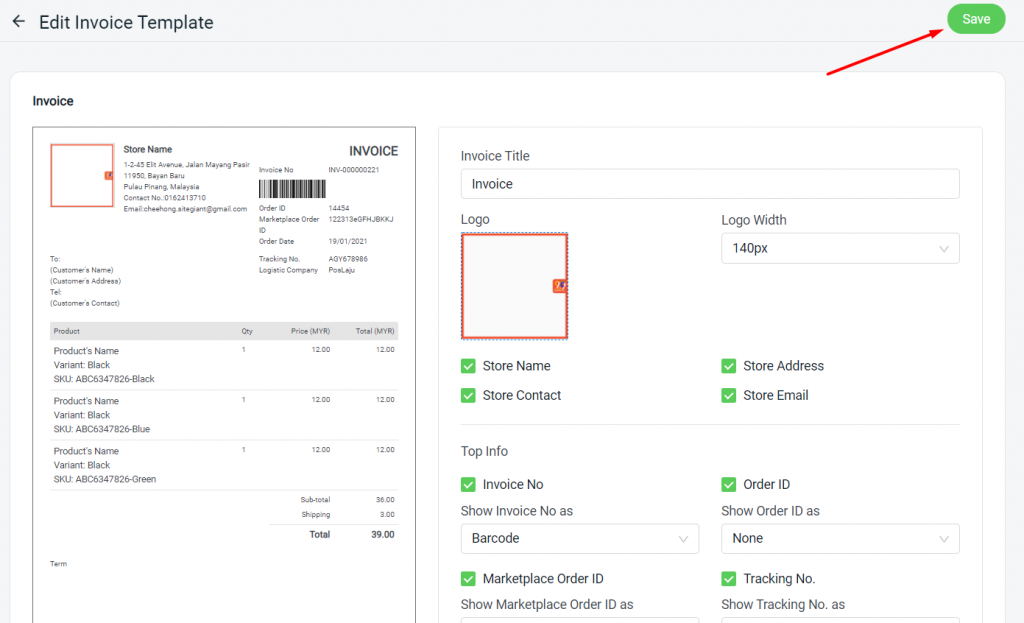
After customization, you may print your order invoices through the All Orders page or e-Invoice app.
7. Shopee Bulk Edit
You may now bulk edit your Shopee product information and sync to Shopee under Shopee Listing > Select products > Bulk Edit.
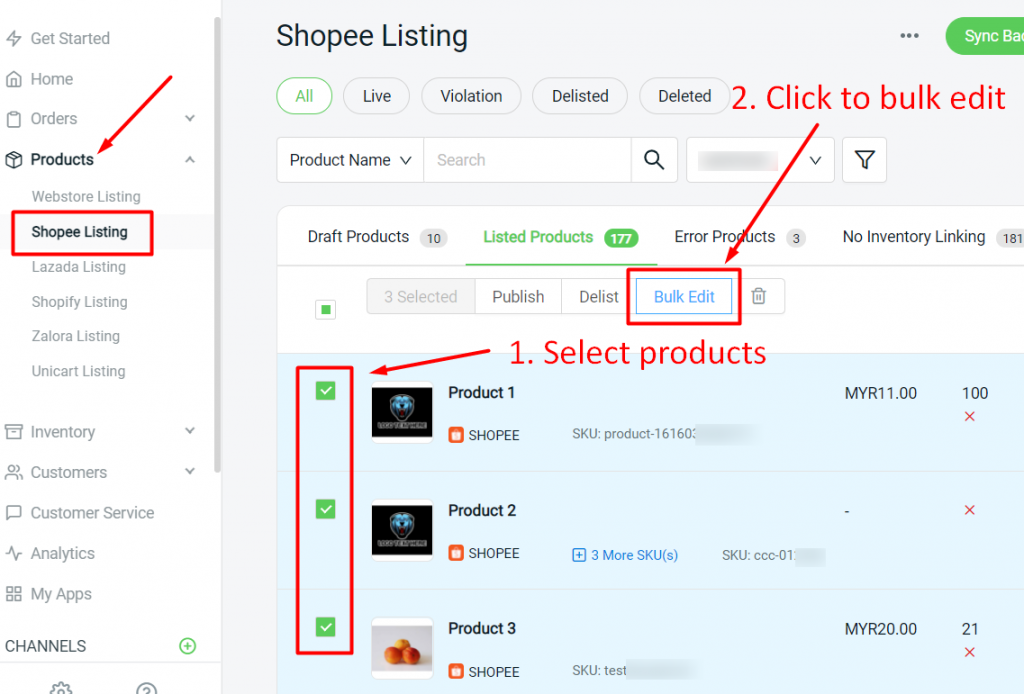
For a detailed tutorial guide, READ HERE.
8. Facebook Login for Webstore
You may now allow your customers to login on your webstore with Facebook. You may enable this feature under Facebook > Facebook Connect.
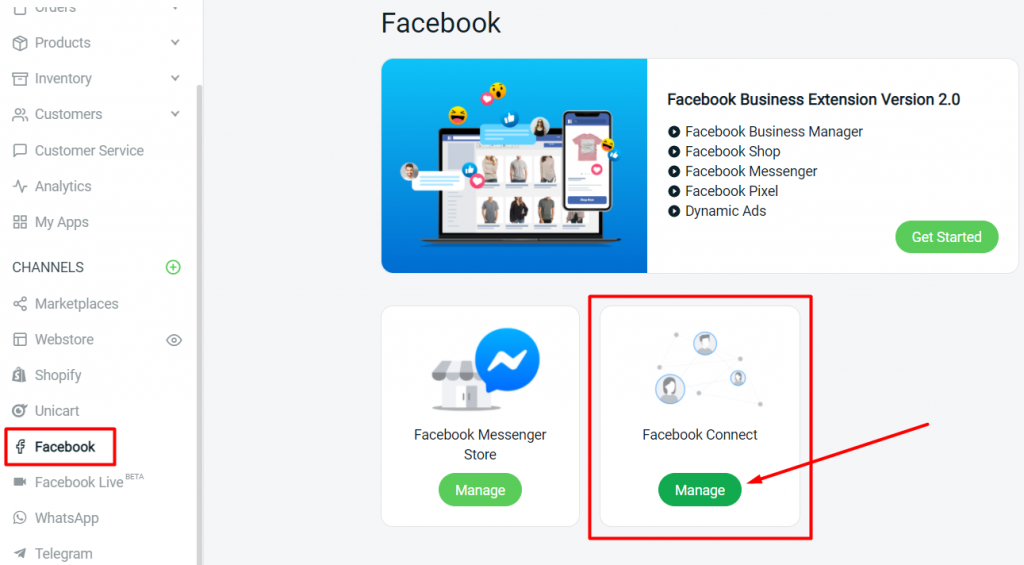
For a detailed tutorial guide, READ HERE.
9. Product Tag for Zalora Listing
You may now use the product tag that is available in Zalora listing for convenient product filtering.
How to create and assign product tag?
Step 1: Create tag under Zalora listing > Setting > Manage Tags.
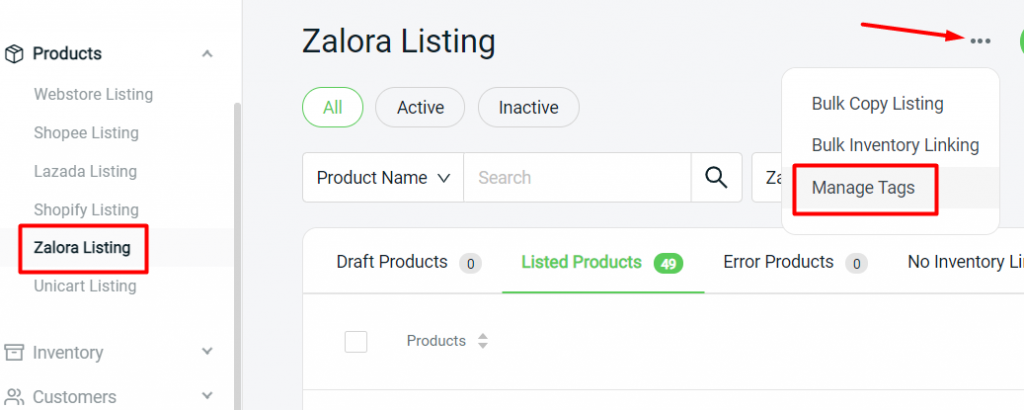
Step 2: Name and save product tag.
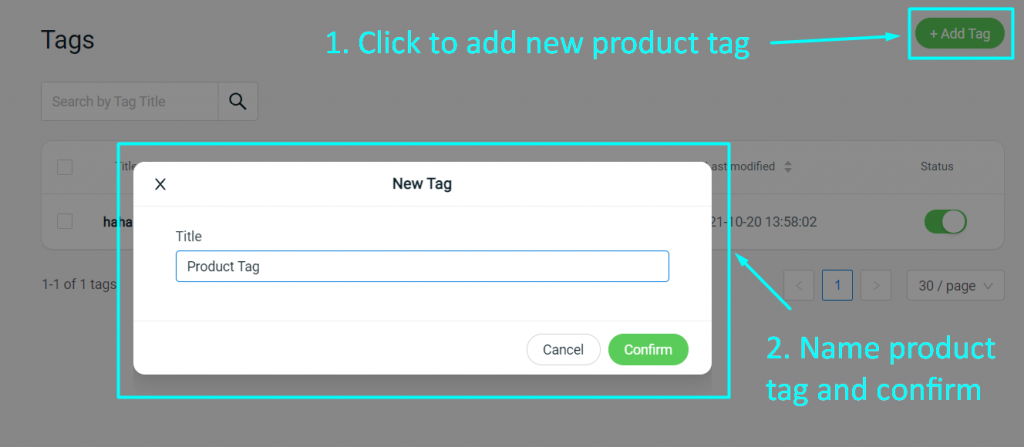
Step 3: Assign product tag under Zalora product detail page.
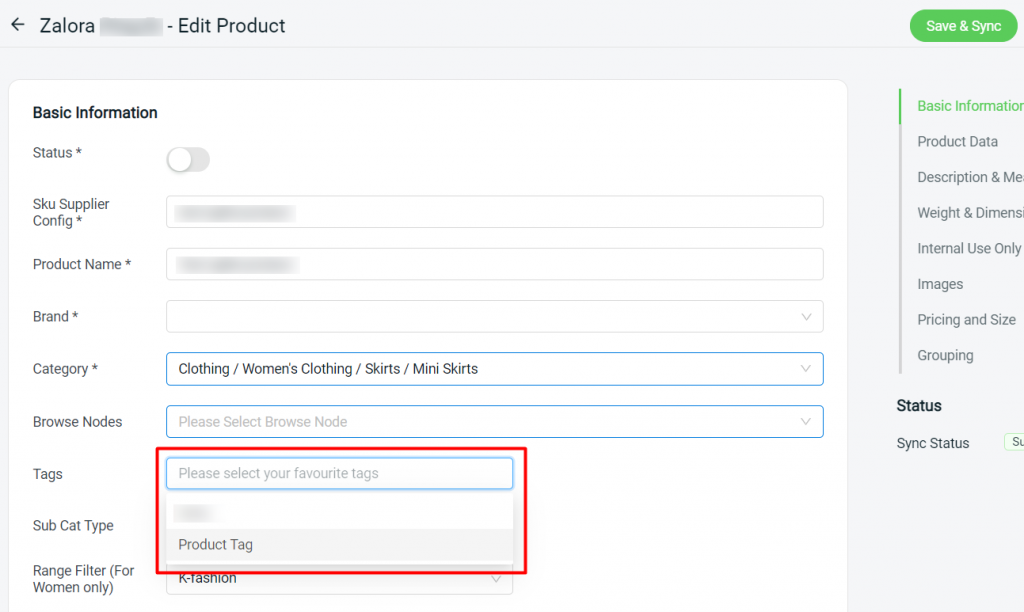
Filtering Zalora product listing by tag
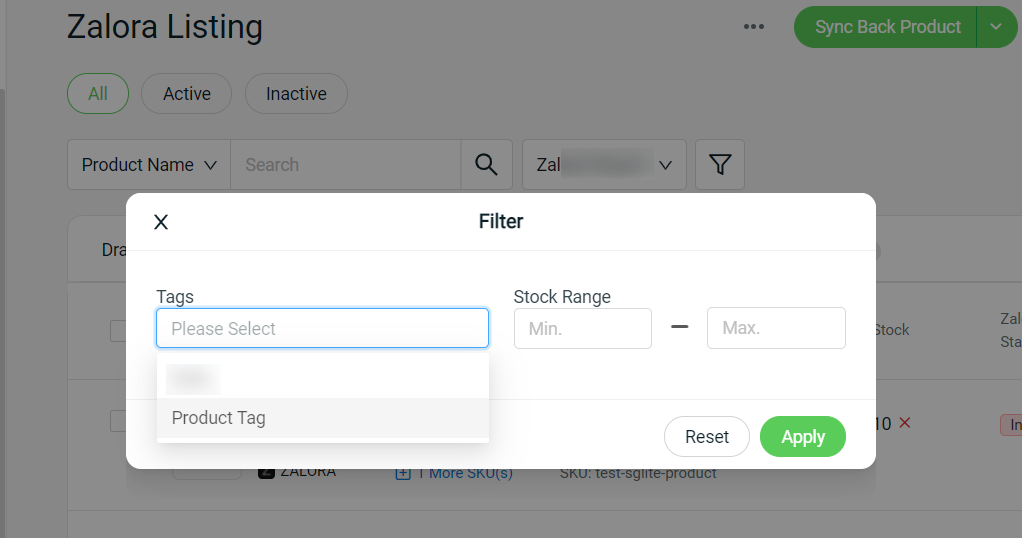
10. Order Fulfillment Assistant enhancements
a) Scan with iSKU
Enable scanning with iSKU under Orders > Fulfillment > Order Fulfillment Assistant > Settings.
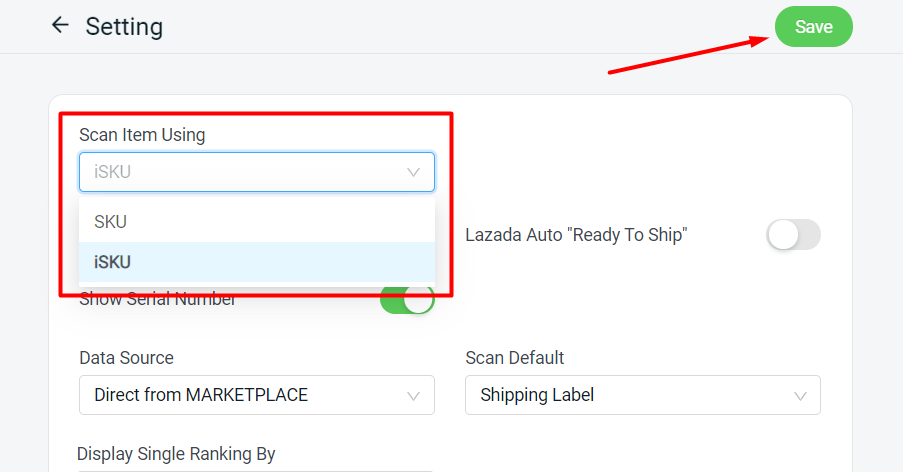
b) Completion progress label
A completed label will be displayed when you have finished scanning all items for an order.
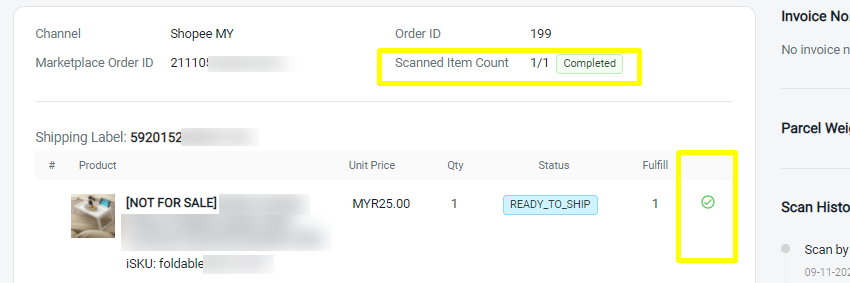
c) Order Details
You may view the order details listed on the right side of the order fulfillment assistant page.
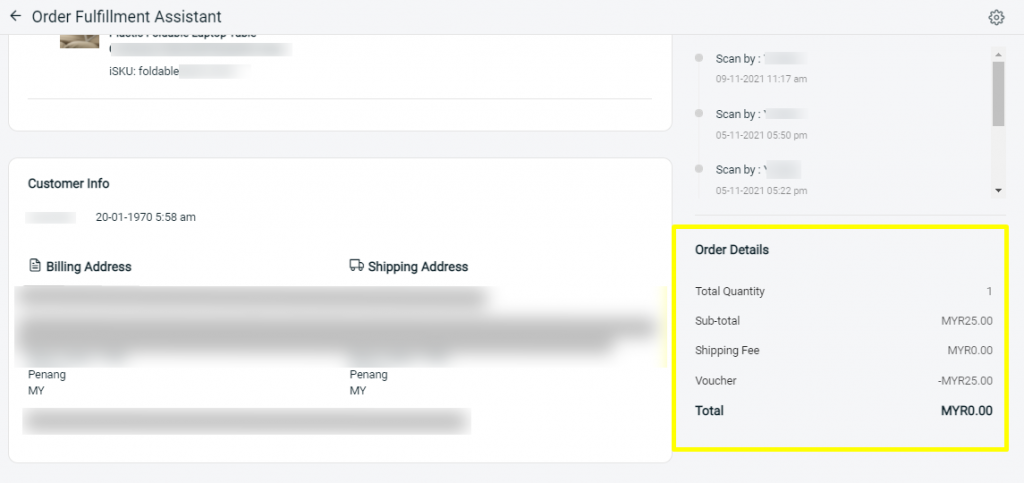
11. WeChat Commerce
**Note: This feature is only available for Value Plus plan and above.
You may now easily take orders through WeChat with a customizable order form.
How to add WeChat Order Form?
Step 1: Connect your WeChat account under WeChat > Settings by filling in the details.
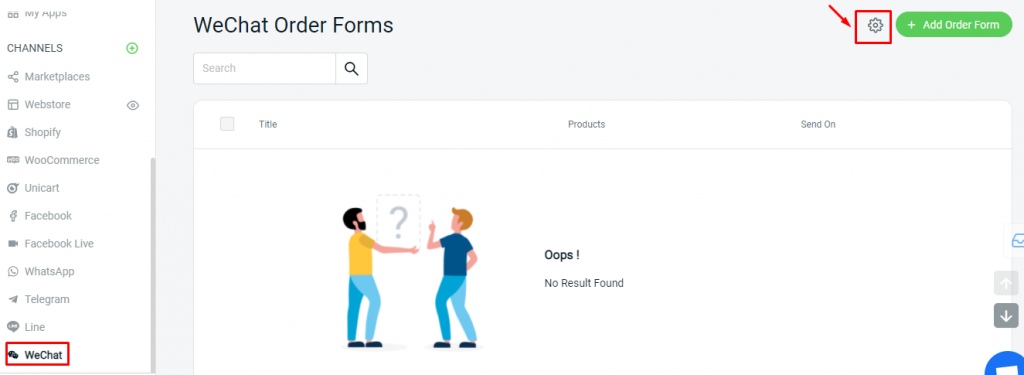
Fill in WeChat account details and save:
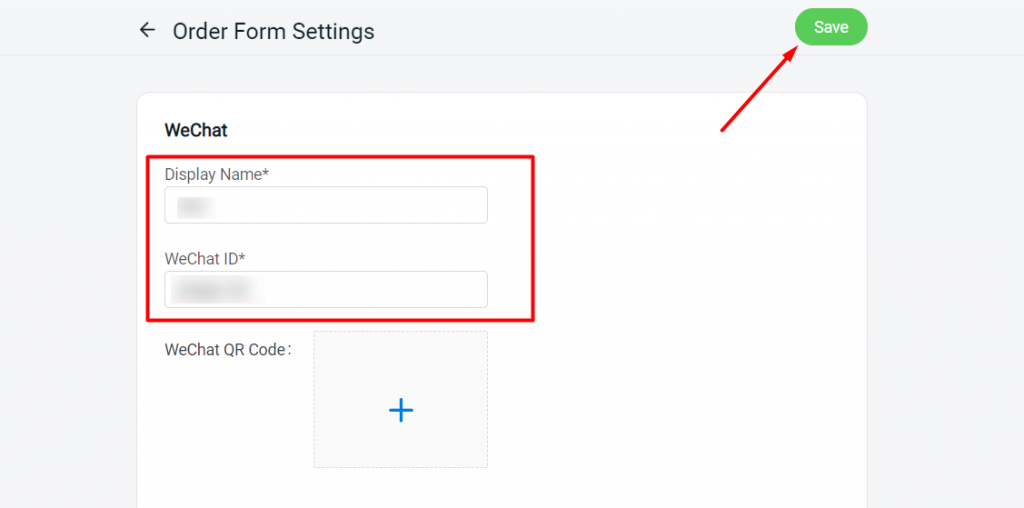
Step 2: Create product order form under WeChat > Add Order Form.
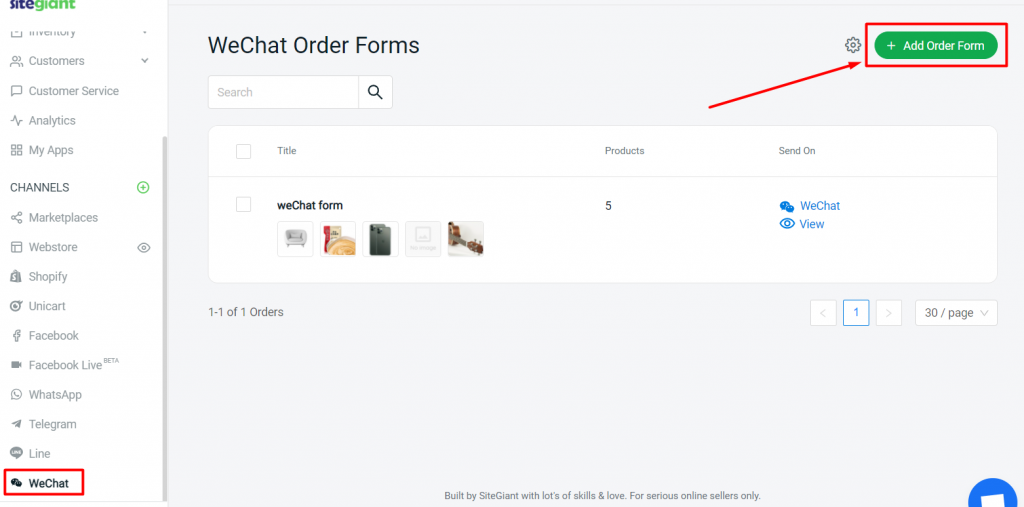
Sample of order form creation:

Step 3: Your created order form will be listed. Click on the icon shown to retrieve and send the order form link to your WeChat customers.
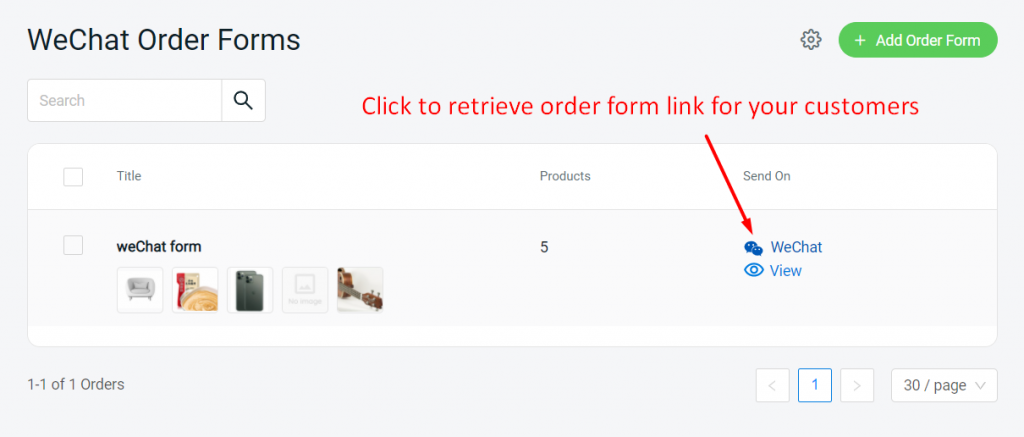
12. Line Commerce
**Note: This feature is only available for Value Plus plan and above.
You may now easily take orders through Line with a customizable order form.
How to create Line Order Form?
Step 1: Connect your Line account under Line > Settings by filling in the details.
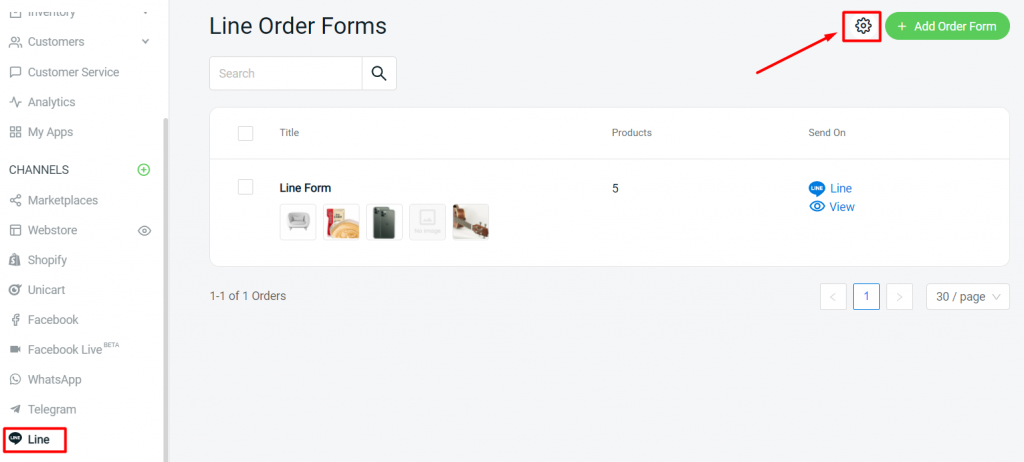
Fill in Line account details and save:
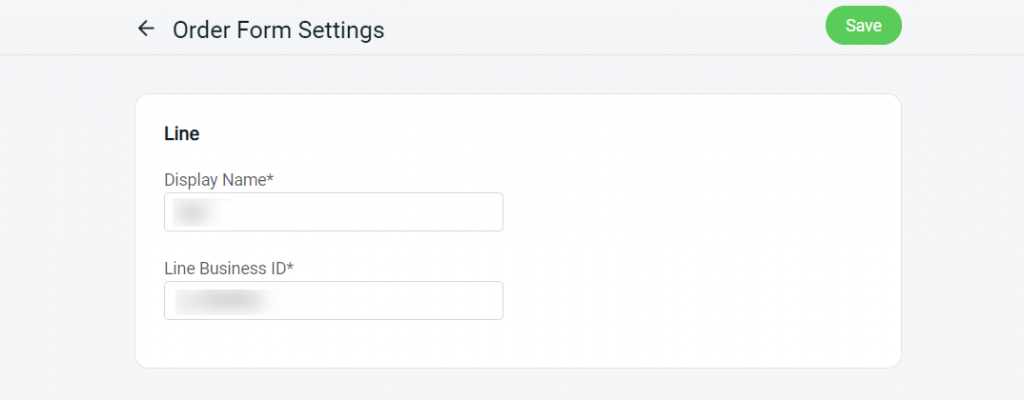
Step 2: Create product order form under Line > Add Order Form.

Sample of order form creation:
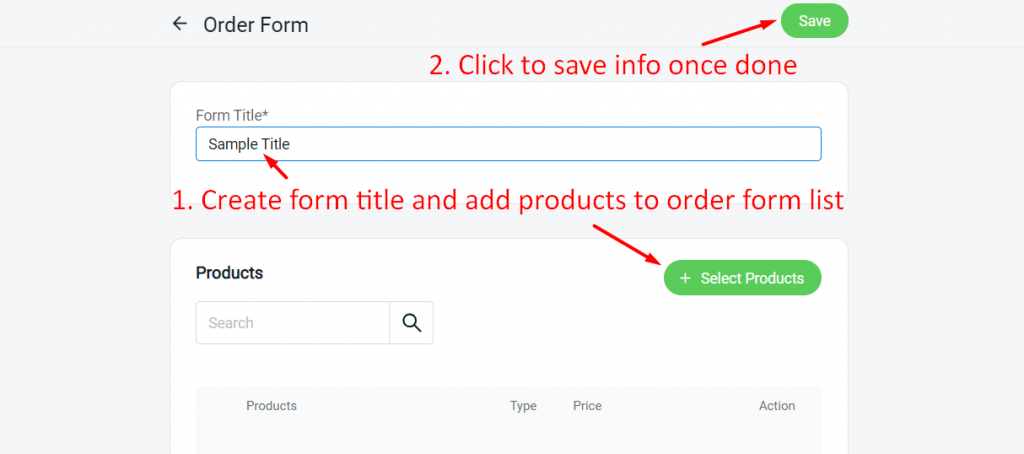
Step 3: Your created order form will be listed. Click on the icon shown to send the order form link.
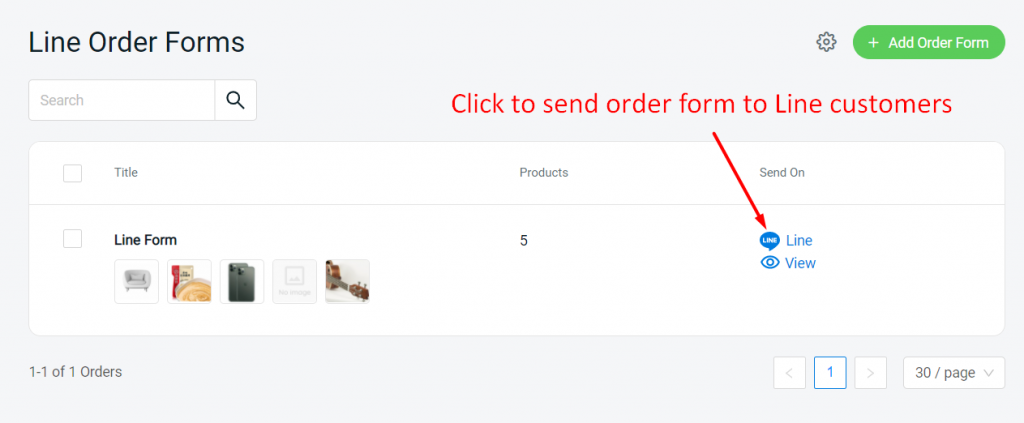
13. Webstore Product Detail Page
You may now navigate back and forth between the webstore product detail pages with the next/previous arrow buttons.

14. Inventory enhancement
The category, brand and UPC (product barcode number) can now be inserted for your inventory details.
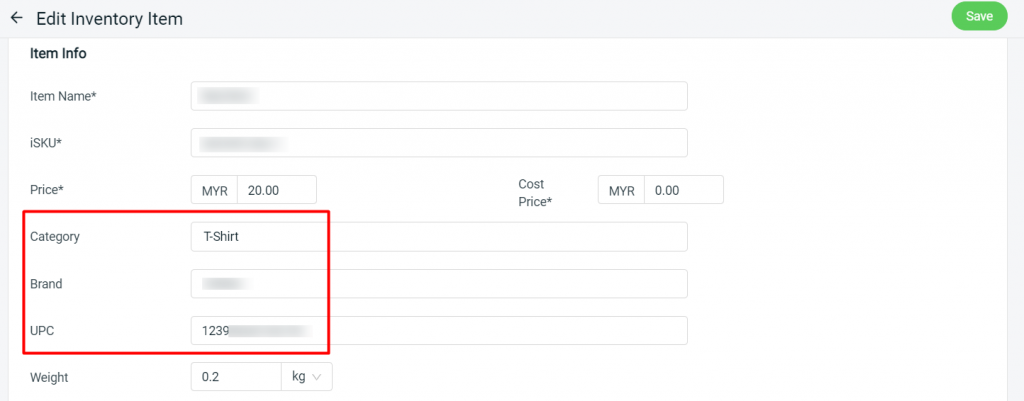
15. Customer Group
You may now change your default customer group under Customers > Customer Groups. Simply select the customer group to set as default accordingly.