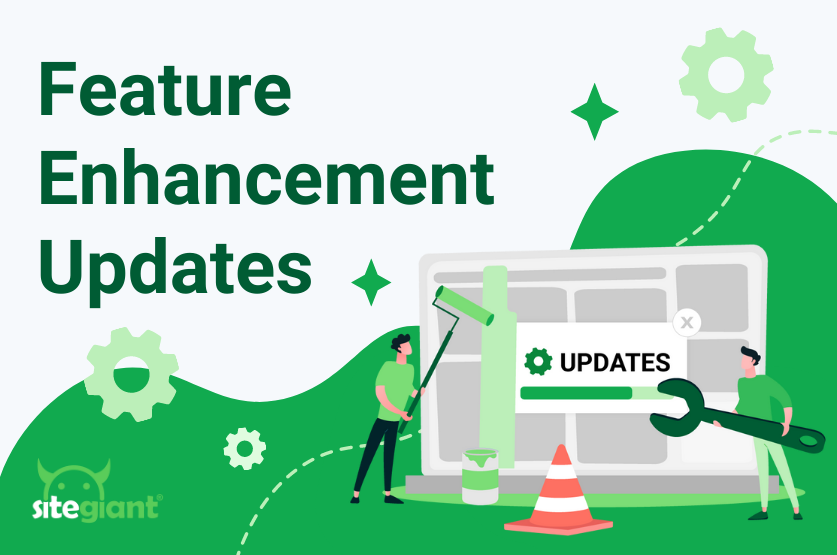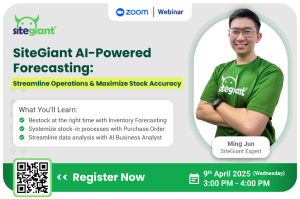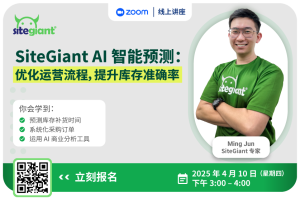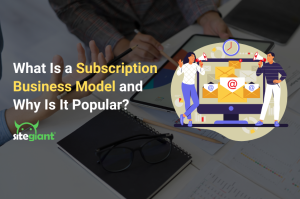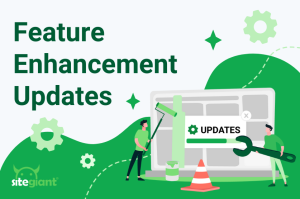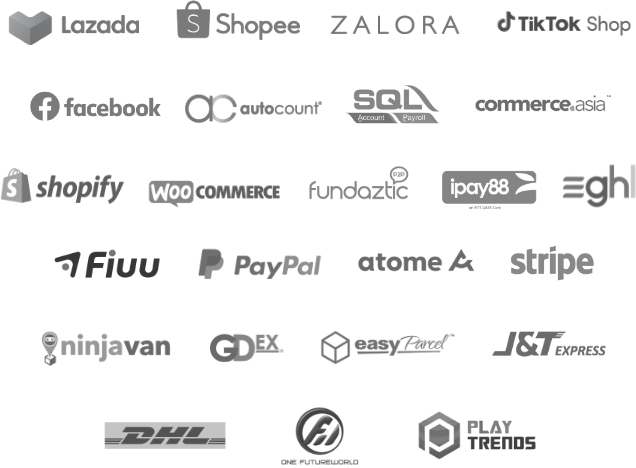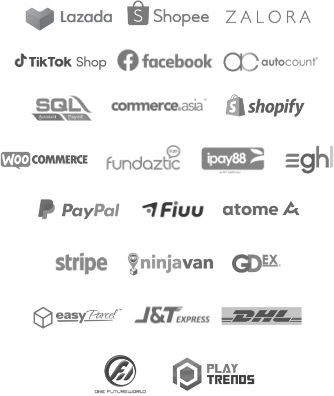Have you been staying updated on the things our team has built in February? Let’s have a look at what we have enhanced!
What’s New in February?
Other Feature Enhancements
What’s New in February?
1. TikTok Promotion Listing
*Note: Only available for Webstore Pro plan and above / ERP Value plan and above
You may now sync and view your TikTok product discount promotions under Apps > Marketplaces > TikTok Promotion Listing:

2. Webstore Courier Service
Merchants selling in Singapore may now fulfill webstore orders within Singapore with J&T Express Singapore.

3. Notification Centre
Get notified of any low-stock or out-of-stock status for inventory and picking zone.

Upon clicking on the notification bell, you’ll be able to view details in the notification centre:

Other Feature Enhancements
1. Order Processing
a) Manual Order Creation
The enhancements for manual order creation under Orders > All Orders > Add Order:
i. More product selection options
You may filter and select products based on discounted price / collection / brands / add-on deals / bundle deals / vouchers when you manually add products to the order.

ii. Added customer search based on email or phone number

iii. Able to change currency

b) Manual Order Fulfillment
New courier providers have been added for manually fulfilled orders under Orders > All Orders > Webstore > Select manual order > More Actions > Add Fulfillment.

List of newly added courier providers:
| MyPoz (mypoz) | FMX (fmx) | YG Express (yg) |
| Amber Courier (amber) | SeeBuu Logistics (seebuu) | Yunda Express (yunda) |
| XendNow (xendnow) | Parcel To Post (parceltopost) | ZTO Express (zto) |
| Posstore (posstore) | Flickpost (flickpost) | Mantap Express (mantap) |
| Cili Express (cili) | YM Global (ym) | BabyXpress (babyxpress) |
| ENF Express (enfexpress) | ML Express (mlexpress) | TMT Express (tmtexpress) |
| Dino Express (dinoexpress) | MEG Express (megexpress) | Macrolink Express (macrolink) |
| EzyPost (ezypost) | Radian (radian) | Setel Express (setelexpress) |
| Sendy Express (sendy) | iSend Logistics (isend) | Parcelhub (parcelhub) |
| Post2u (post2u) | JS Empire Express (js-empire) | Arriival (arriival) |
| BumiX (bumix) | Yuanda Express (yuanda) | BrightStar (brightstar) |
| uParcel (uparcel) |
c) Split & Combine Order
i. Split order
*Note: Only for LazadaMY, LazadaSG, ShopeeMY, ShopeeSG & TikTokMY orders
You may split your order items into 2 different orders, of different tracking numbers under Pending > Single tab > Split order.

Then under the ‘Split’ tab, you may view the split order details.

ii. Unsplit order
*Note: Only for LazadaMY, LazadaSG, ShopeeMY, ShopeeSG & TikTokMY orders
If you wish to undo the split order action, you may do so by clicking on the ‘Unsplit Order’ button.

iii. Combine orders
*Note:
– Only for TikTok MY orders
– Only applicable for 2 orders & above that are placed by the same buyer account, with the same shipping address
You may combine TikTok unders under Pending > Single tab > Combine order.

iv. Auto-combine all orders
*Note: Only for TikTokMY orders
By clicking on the ‘Auto Combine All Orders’ button, the system will automatically combine TikTok orders of the same buyers with the same shipping address.

v. Remove from combined orders
*Note:
– Only for TikTokMY orders
– Split & combined orders are not supported for Wave Shipment
If you wish to undo the combined order action, you may do so under the Combine order details section.

d) Smart Fulfillment
*Note: Only available for SiteGiant WMS Plan
The enhancements available under Orders > Fulfillment > Smart Fulfillment > Summary:
i. If you opt to void one of the split orders/packages, the whole order will be voided together.

ii. Void and move button added to allow moving of order to ‘To Print’ tab for fulfillment later. Void button will be used to manage Cancelled Orders, order will remain under the ‘To Pick’ tab.

e) Wave Shipment
*Note: Only available for SiteGiant WMS Plan
i. Pick List created based on Processed Wave can now support the following functions:
– Void Order
– Remove Order
– Delete Pick List
ii. The Processed Wave status will be updated accordingly based on the actions conducted:
| Wave Status | Deleted | Partially Deleted |
|---|---|---|
| Actions |
|
|
Example of processed wave status:

2. Product
a) Lazada Listing
i. Bulk copy main images to product variants
Under Products > Lazada Listing > Lazada product detail page, you may click on the image icon shown to copy the main images to your Lazada product variants:

ii. Master SKU
You may directly assign the product to the Master SKU list through the Lazada product detail page under Products > Lazada Listing. You may view your product on the Lazada website by clicking on the shown icon.

3. Inventory
a) Inventory Forecasting
You may sort your on-hand and purchase order stock in ascending or descending order under Inventory > Inventory Adjustment > Inventory Forecasting.

b) Priority Rack
You may select your priority rack by setting it as the picking zone under Inventory > Edit Inventory Item > Warehouse Info:

With the above as an example, the pick list will display the picking zone rack as the first rack in the following sequence – Rack 3, Rack 1, Rack 5.
c) Stock Adjustment
You may now assign a new rack for your inventory stocks directly in Stock Adjustment or Stock-in tool under Inventory > Inventory Adjustment:

d) Purchase Order
You may print the barcode label for your restocked items under Inventory > Purchase > Purchase Order:

4. Webstore
a) Re-create Order
Easily re-create the same order made by your customer previously with the Reorder feature under Orders > All Orders > Select Order > More Actions > Reorder:

b) Product Collection Selections
Multi-collection selections available on the product detail page.

c) Checkout Page
Checkout page’s ‘Place Order’ button will display a guide message if it’s disabled.

d) Google Translate for Webstore
Google Translate setting has been added under Webstore > Webstore Builder > Settings > Header > Google Translate:

e) Display Price Setting
Under Webstore > Preferences setting, you may enable ‘display price’, ‘login display price’ and ‘display add to cart & quantity’.

f) Display Total Sold Quantity
You may set the display of the product’s total sold quantity under Products > Webstore Listing > Webstore product detail page.
*Note: New paid orders will be added to the total sold quantity as well.

Example of the total sold display in the webstore:


g) Product Tax
The webstore product tax will now be calculated and displayed accordingly as below:
i. Tax will be calculated based on the total sum of taxable products only.
For example, in the order below, there is 1 taxable product and 1 non-taxable product.

Hence, 6% of the tax calculated will be based on the taxable product price (RM100) only and added to the total payment sum.

ii. If there’s any voucher or reward point redemption for the order, the discount will be applied to the taxable product first.

The tax will then be calculated based on the remaining taxable product amount.

5. App
a) Barcode Label
New barcode size (30mm x 20mm) has been added for use under Apps > Others > Barcode Label.

6. SiteGiant POS
a) Fulfillment for Retail Orders that Require Delivery
If you are offering delivery services for orders made in your retail shop, you can enable the “Fulfill SiteGiant POS orders” under Channels > SiteGiant POS > Preferences:

You may then find the SiteGiant POS order listed under Order Processing for fulfillment.

7. Marketing Centre
a) Export and Import Customer Group Pricing List
i. You can export the existing customer group pricing list under Marketing Centre > Customer Group Pricing > Edit Promotion:

ii. You can import the new customer group pricing list under Marketing Centre > Customer Group Pricing > Create Promotion:

b) Shipping Vouchers
*Note: Only available for ERP Value Plus plan & above / Webstore Pro plan & above
You may create shipping vouchers for your webstore customers to encourage them to spend more.